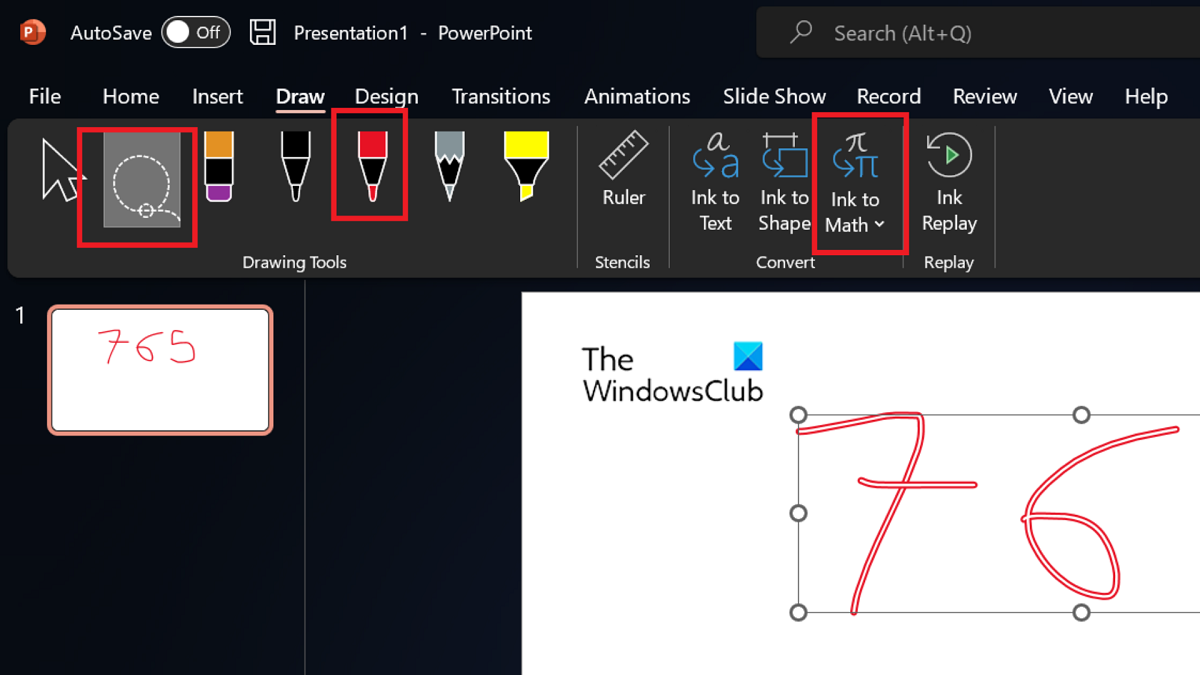[ad_1]
Microsoft Office is known to push updates and upgrade its versions from time to time. With each upgrade, it pushes new features to the products. One such feature is the Ink to Math feature. It allows users to convert mathematical functions from a drawing to font-based text in Word, Exceland PowerPoint. We have explained this feature in detail in this article.
Ink to Math feature in Word, Excel and PowerPoint

Convert handwritten equations into a text format using Ink to Math feature
The Ink to Math feature works with Microsoft Word, Excel, and PowerPoint. With this feature, you can convert hand-drawn mathematical parameters to text-based ones. The procedure is as follows:
- Import or draw the mathematical parameters on your Microsoft Office document.
- Now, go to the Draw tab.
- Use the Lasso Select tool, which is second in the list of tools to select the mathematical parameters.
- Click on Ink to Math to convert the drawings or images to text mathematical parameters.
- Notice the parameters magically change to structured text.
What is the use of the Ink to Math feature?
Two uses of the Ink to Math feature are that firstly it can change all the mathematical text you write in your physical notebook to electronic form. Secondly, it is helpful for users who draw mathematical work on their tablets. Since it is common to study through tablets nowadays, the feature comes as a boon. Imagine the number of users this feature can help, considering that all that has ever been written in the classroom can be easily converted into a typed book without doing anything.
Can I select a part of the mathematical work and not all of it?
Yes, you can select a part of the mathematical parameters using the Lasso Select tool. If you find the same difficult, then you can use the combination of selecting and hitting the Ink to Math button multiple times.
How to draw mathematical parameters in Microsoft Word?
You can draw mathematical parameters in Microsoft Word using the Draw tool. Go to the Draw tab on the list at the top. Then, select the pen of your choice and draw the required shape. You can also use other tools like the highlighter.
How to add photos of notes for Ink to Text in Office programs?
You can add photos of notes involving mathematical functions when you want to convert your handwritten work to text. The procedure is as follows.
- Go to the Insert tab.
- Click on Picture.
- Select This Device.
- Choose the images and upload them to your document.
- Thereafter, you can convert them either to mathematical functions or text.
How can you create mathematical equations in Microsoft Word, PowerPoint, and Excel?
While you can always type equations, many symbols used for equations are not available. As an example, the symbols for Sigma, summation, and integration are not available at all. In this case, you can go to the Insert tab. Select Equation. Then pick the symbol.
Can you add Excel calculations to Word and PowerPoint?
Yes, you can add portions of Excel sheets, including those with calculations, to an Excel worksheet. Go to the Insert tab. In the Text section, select Object. Click on Microsoft Excel Workbook and select the Excel sheet you wish to add.
[ad_2]
Source link
www.thewindowsclub.com