
[ad_1]
Some users are experiencing storage problems on their Windows 11/10 devices. According to them, they have deleted files from the hard drive, but it is still full. Among the affected users, most of them have experienced this problem on their C drive. If your hard drive space remains full even after deleting the files, the solutions explained in this article may help you fix the problem.
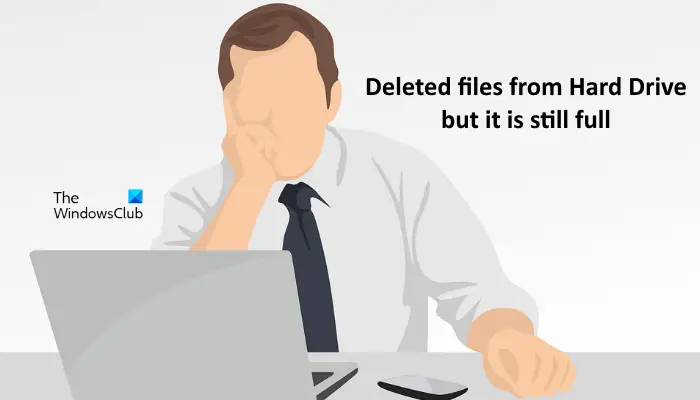
Deleted files from Hard Drive, but it is still full
According to the feedback of the affected users, the problem is occurring mostly on the C drive. However, you may face such a type of issue on any hard disk partition on your computer. The solutions listed below may help you fix the problem.
- Use Command-line version of Disk Cleanup Utility to clean more
- Turn off System Restore
- Disable Hibernation
- Stop Windows Search Indexing
- Use free software to identify the files taking up more space on your hard drive
- Uninstall Rollback RX software
- Perform WinSxS folder cleanup
Let’s see all these solutions in detail.
1] Use Command-line version of Disk Cleanup Utility to clean more
Windows saves a copy of previous Windows versions in the Windows.old folder after updating to the newer version. With time, the size of WIndows.old folder increases which consumes the free space on your C drive. The Windows.old folder is useful in case you want to go to the previous version of the Windows operating system. But if you do not want to do that, you can delete the files it contains.
The correct way to delete the files inside Windows.old folder is to use the Disk Cleanup utility. The steps for the same are written below:

- Click on Windows Search and type Disk Cleanup.
- Select the Disk Cleanup app from the search results.
- When the Disk Cleanup utility appears, select the C drive from the drop-down.
- Click on the Clean up system files button available on the bottom left side.
- Windows will ask you to select the drive. Select the C drive and click OK.
- After that, Windows will take some time to scan the system files.
- Select the Previous Windows Installation(s) and then click OK.
Apart from this, you can activate some additional cleaning options.

The command-line version of Disk Cleanup Tool or Cleanmgr.exe offers more cleaning options if you use sageset and sagerun arguments.
2] Turn off System Restore
System Restore is a feature of Windows 11/10 operating systems that creates a snapshot of your system files and Windows Registry and saves them as restore points. If you turn on System Restore, Windows will create the System Restore Points automatically. This will consume the space on your C drive. When you turn off the System Restore, all the existing System Restore Points will be deleted and new System Restore Points will not be created until you turn on this feature again.
The steps to turn off System Restore are as follows:

- Click on Windows Search and type Create a restore point.
- Select the Create a restore point option from the search result. This will open the System Properties window.
- Make sure that you are under the System Protection tab.
- Select the C drive and click on the Configure button.
- Select Disable system protection.
- Click Apply. Click Yes in the confirmation box.
- Now, click OK.

The above process will free up some space on your C drive. Now, you can turn System Restore back on and define the maximum usage for System Restore Points. After that, Windows will delete the older System Restore Points while creating the new ones. To do this, follow the first four steps written above, then turn on the System Protection. After that adjust the slider to set the maximum space to save System Restore Points.
Read: Hard drive full? How to find the largest files on Windows?
3] Disable Hibernation
The Hyberfil.sys is a hidden file in a Windows operating system. If you turn on Hibernation on your computer, Windows creates this file and stores the data on it when your system enters the Hibernate state. When you turn your computer on, the Hibernation feature helps you resume your work from where you had left the last time. With time, the size of the Hiberfil.sys file increases which consumes the free space on your C drive. Disabling the Hibernation feature can help you free up some space on your C drive.
4] Stop Windows Search Indexing
Windows Search Index requires storage space on your system to keep the indexed files. Because you already have less space left on your C drive, you should disable Windows Search Indexing.
5] Use free software to identify the files taking up more space on your hard drive
TreeSize and WinDirStat are the two free software that analyzes the storage space on all your hard drive partitions and show you the detailed stats for the same. Install any of these software so that you could know what is taking up more space on your hard drives. Now, you can delete the files that are not important to you.
6] Uninstall Rollback RX software
Rollback RX software is an alternative to the Windows built-in System Restore feature. It creates snapshots of your system and stores them on your hard drive. These snapshots will help you restore your system if any problem occurs. According to some of the affected users, it does not clear the previous snapshots due to which they were running out of disk space. Uninstalling the Rollback RX software had also deleted the hidden files created by it which also had freed up space on their hard drive.
If you have also installed this software, uninstall it to free up space on your hard drive and use the Windows built-in System Restore feature to create Restore Points.
7] Perform WinSxS folder cleanup
Perform WinSxS folder cleanup to reduce the size of the folder.
Read: Hard Drive keeps filling up by itself automatically for no reason
Why is my hard drive still full after deleting the files?
Everything that you delete from your Hard Drive goes to the Recycle Bin. Windows offers users another chance to recover the deleted files from recycle Bin. If your Hard Drive does not show the free space after deleting the files, empty your Recycle Bin. After that, your Hard Drive will show free space.
You can also use some free software, like TreeSize, WinDirStat, etc., to see which files are taking up the most space on your hard drive so that you could delete them if they are not important.
Read: How to free up space on Recovery Drive in Windows.
Why is my C drive full with nothing on it?
There are some hidden files on the C drive that consume space. System Restore, Hibernation, and Windows Search Indexer are some of the Windows features that consume space on the C drive. If you have turned on these features, turning them off will free up some space on your C drive. System Restore is an important feature that should be enabled on every Windows device, as it lets Windows users restore their computers if a problem occurs.
Disabling the System Restore will also delete all the restore points created by Windows, hence, it will free up some space on your hard drive. After that, you can re-enable it and set the maximum storage limit to save the restore points. After setting the storage limit Windows will delete the previous restore points while creating the new ones.
Hope this helps.
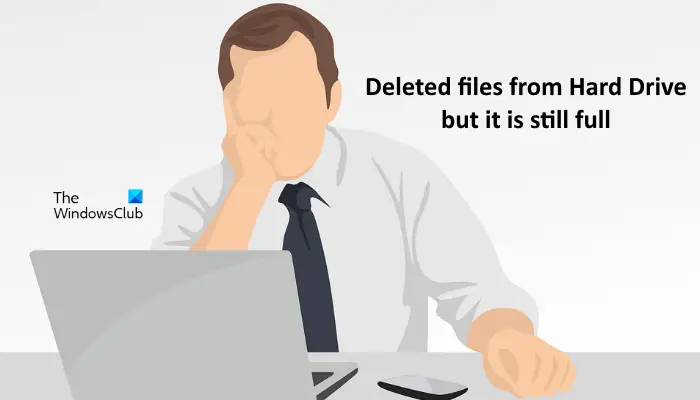
[ad_2]
Source link
www.thewindowsclub.com