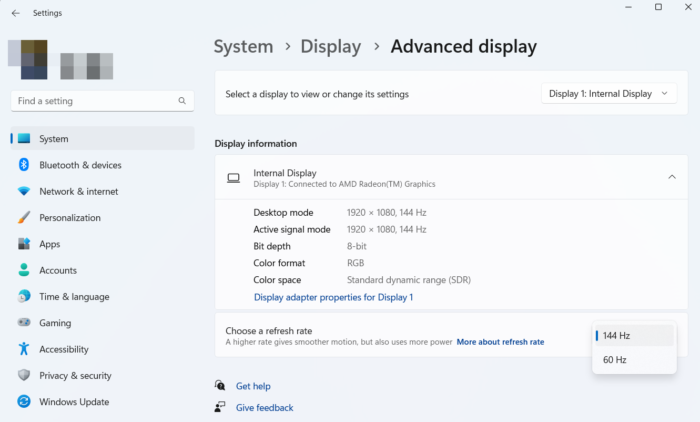[ad_1]
This guide is for those who are experiencing Screen Flickering or Tearing problems in the World of Warcraft (WoW) game on their Windows PC. Several WoW players have reported experiencing Screen Flickering or Tearing problems while playing the game. If you want to get rid of the problem while playing WoW, this post will help you.
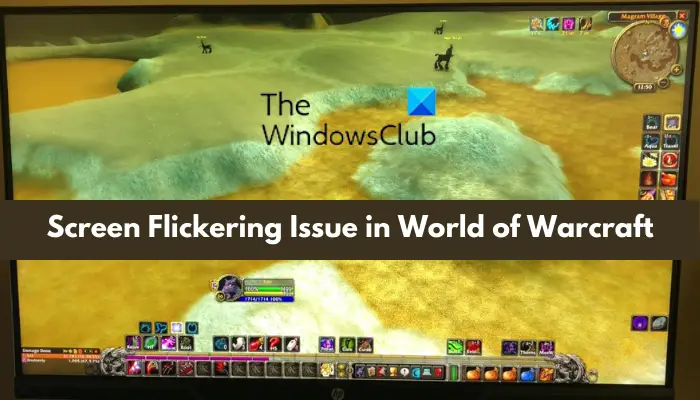
This issue is mostly associated with graphics driver issues on your computer. It is likely to be caused when your display driver is not up-to-date. Or, if your graphics driver is corrupted, you will face this issue. Apart from that, a lot of users have experienced this problem when G-Sycn is enabled. However, their display monitors are not compatible with this graphics technology.
If your monitor is loosely cabled, Screen Flickering or Tearing problems will occur. Other than that, your screen refresh rate and fullscreen optimizations in the game can be other reasons for this issue.
Fix WoW Screen Flickering or Tearing problems
If you are facing a screen flickering issue in the World of Warcraft (WoW) game on your PC, these fixes will help you resolve the problem.
- Make sure your monitor is properly cabled.
- Update your graphics driver.
- Rollback recent driver update.
- Modify your screen refresh rate.
- Disable fullscreen optimizations.
- Disable GSync.
1] Make sure your monitor is properly cabled
First of all, ensure that your monitor is properly cabled and has a constant power supply. The screen flickering issues are mostly caused when your computer and monitor are not properly connected. Hence, it is recommended that you check if there is a loose connection or if your cable is broken, and then fix the problem accordingly.
If your monitor is properly connected but you still experience screen flickering issues in WoW, you can use some other fix to resolve this problem.
2] Update your graphics driver
As mentioned earlier in the post, another common cause of the WoW screen flickering issue is the fact that you have out-of-date or faulty graphics drivers installed on your PC. Hence, if the scenario is applicable, update your graphics driver right away to fix the issue. Here are the steps to do that:
- First, open the Settings app using Win+I and move to the Windows Update tab.
- Now, click on Advanced options and then press the Optional Updates option, and you will be able to view all optional updates in this section.
- Next, download and install the required pending optional updates that include device driver updates as well.
- Once done, reboot your computer and launch the World of Warcraft game to check if the screen flickering issue is fixed or not.
You can also visit the official Intel, NVIDIA, or AMD website whichever brand’s graphics card you are using. The latest driver installers are available on the official websites of device manufacturers.
If updating the graphics driver doesn’t work, you might be dealing with a corrupted graphics driver. So, in that case, you will need to uninstall your display driver and then reinstall it to fix the issue.
See: World of Warcraft is not launching or starting on Windows PC.
3] Rollback recent driver update

Contrary to fix (2), this screen flickering issue in WoW could be caused due to a recent driver update. So, reckon if you started facing this issue after installing a graphics driver update. As per several user reports, some NVIDIA graphics card users started noticing this problem after updating their device driver. Hence, in that case, you can simply roll back your display driver to a previous version and see if it fixes the problem or not. Here are the steps to do that:
- First, open the Win+X shortcut menu and then choose the Device Manager app from the list.
- After that, navigate to the Device adapters category, expand it, and press the right-click on your graphics driver.
- Now, from the appeared context menu, select the Properties option.
- Inside the Properties window, go to the Driver tab and click on the Roll Back Driver button.
- Next, follow the onscreen instructions and once the process is finished, reboot your PC.
Open the WoW game now and check if the problem is gone. If not, there are a few more fixes that you can use to resolve the issue.
Read: How to fix World of Warcraft LUA errors on Windows PC?
4] Modify your screen refresh rate
Some affected users were able to fix the screen flickering issue in WoW by adjusting their screen refresh rate. While a few users reported that lowering their screen refresh rate helped them fix this problem, some users said that setting a higher screen refresh rate fixed the issue for them. Hence, you can also try modifying your screen refresh rate and see if the problem is gone. Here’s how:
- First, open Settings and navigate to System > Display.
- Now, click on the Advanced display option under the Related settings section.
- Next, change the value of the Choose a refresh rate option.
- After that, launch the WoW game and check if the screen flickering is fixed or not.
Read: How to fix Wow-64.exe application error in World of Warcraft?
5] Disable fullscreen optimizations
If the above solutions didn’t work for you, you can disable fullscreen optimizations for the WoW game to fix the issue. The problem might be caused if you are opening the game in fullscreen mode. So, play the game in windowed mode by disabling fullscreen optimizations and see if it works. Here’s how you can do that:
- Firstly, make sure the WoW game is not running on your PC.
- Now, open the Battle.net app, select the Call of Duty: Warzone game, and press the gear icon.
- After that, click on the Show in Explorer option which will open the WoW game’s installation directory.
- Then, right-click on the main executable file of WoW and click on the Properties option.
- Next, move to the Compatibility tab, tick the Disable fullscreen optimizations checkbox, and press the Apply > OK option.
- Lastly, reopen the game and check if the problem is resolved.
Read: G-Sync vs FreeSync has been explained in this post.
6] Disable G-Sync

Screen flicker is usually caused when G-Sync is enabled but your monitor is not G-Sync compatible. This mostly happens with NVIDIA graphics card users. Hence, if the scenario is applicable, try disabling G-Sync in your graphics card settings and check if the problem is gone.
To disable G-Sync, follow the below steps:
- Firstly, open the NVIDIA Control Panel window; right-click on your desktop and select the respective option.
- Next, from the left-side pane, expand the Display category and click on the Set up G-SYNC option.
- After that, uncheck the Enable G-SYNC option.
- Now, try playing WoW now and see if the issue is resolved or not.
More generic suggestions here: Screen flickering issues while playing games on PC
Is VSync better or worse for FPS?
VSync, or Vertical Sync, is a graphics technology that helps in resolving the screen tearing issue while playing a video game. It does that by synchronizing the game’s FPS with the refresh rate of your gaming monitor. Whenever your monitor is not capable of keeping up with the frame rate of your game, VSync limits the FPS without causing any screen tearing issues.
Now read: Fix World of Warcraft Lag or Latency issues on PC.
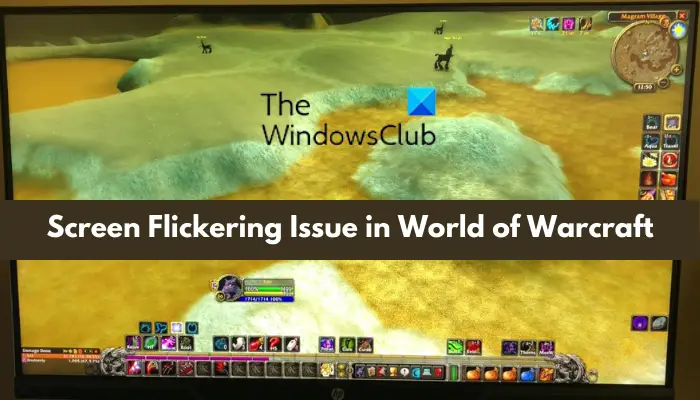
[ad_2]
Source link
www.thewindowsclub.com