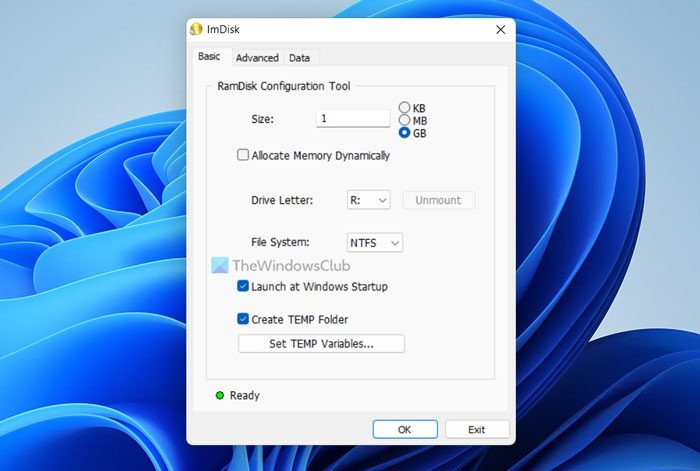[ad_1]
If you want to create a RAM Drive or RAM Disk in Windows 11 or Windows 10, here is how you can do that. To do that, you need to use a third-party program called ImDisk. This freeware helps you create a virtual hard drive made of your RAM or Memory. Whether you have 4GB, 8GB, 16GB, or any more RAM, you can take a part of it and turn it into a hard drive using this guide.
What is RAM Drive or RAM Disk?
Let’s assume that you have 32GB RAM installed on your computer, but you are running low on free storage due to storing tons of files suddenly. In such situations, you can convert a portion of your RAM into a hard drive and store your files on it. It is called Ram Drive or RAM Disk.
Talking about the performance and speed of this converted hard drive, you will find it very fast. As you are converting high-end RAM into a hard drive, you cannot match the speed of this RAM with the SSD or HDD that is already installed on your computer.
As it is not possible to convert your RAM into a hard drive using in-built options, you need to use a third-party tool called ImDisk. For your information, there are plenty of other tools, but this one seems very easy to use, and it gets things done within moments. Therefore, to use this tool, you need to download it from sourceforge.net first. Following that, you can follow the guide.
How to create RAM Drive in Windows 11/10
To create a RAM drive in Windows 11/10, follow these steps:
- Extract the content and double-click on the batfile.
- Tick all the components checkboxes and click the Install button.
- Double-click on the RamDisk Configuration app.
- Enter the size of the allotted RAM size you want to convert.
- Tick the Allocate memory Dynamically checkbox.
- Choose a drive letter and file system.
- Click the OK button.
It is recommended to disable Fast Startup in Windows before heading to the steps.
First, you need to extract the content from the downloaded file and double-click on the install.bat file to start the installation process. During the installation, you need to tick all the checkboxes under the Components checkboxes.
Once done, click the Install button to start the installation. It doesn’t consume much time to finish the installation.
Once done, double-click on the RamDisk Configuration file visible on your desktop. Make sure that you are in the Basic tab.
Next, you need to specify a few things. First, enter the size of the RAM that you want to convert into a hard drive. It is mandatory to ensure that it is less than the total amount of RAM you have installed on your computer.
Then, tick the Allocate Memory Dynamically checkbox. Next, you need to choose a drive letter from the Drive Letter drop-down list. Although it is not mandatory since it already assigns a drive letter automatically, you can set something according to your requirements.
Then, you can select the File System from the respective drop-down menu and click the OK button.
Once you do that, you can find the storage in the File Explorer or This PC.
In case you want to revert this change, you can open the same app and click the Unmount button.
Read: How to Enable or Disable Memory Compression in Windows
How do I create a RAM drive?
To create a RAM drive in Windows 11/10, you can use the ImDisk app. This free utility helps you create RAM Drive or RAM Disk within moments on your computer. However, before using this app, you must disable the Fast Startup to get a smoother user experience.
Read: There isn’t enough memory available to create a ramdisk device, Error code 0xc0000017
How do I create a RAM disk in Windows 11/10?
To create a RAM disk, you need the help of a third-party app. Since there is no in-built option to get it done, a freeware is required for this purpose. Although there are a few tools for converting your RAM into a hard drive, you can take a look at the ImDisk.
That’s all! Hope it helped.
Read: Your system is running low on virtual memory.
[ad_2]
Source link
www.thewindowsclub.com