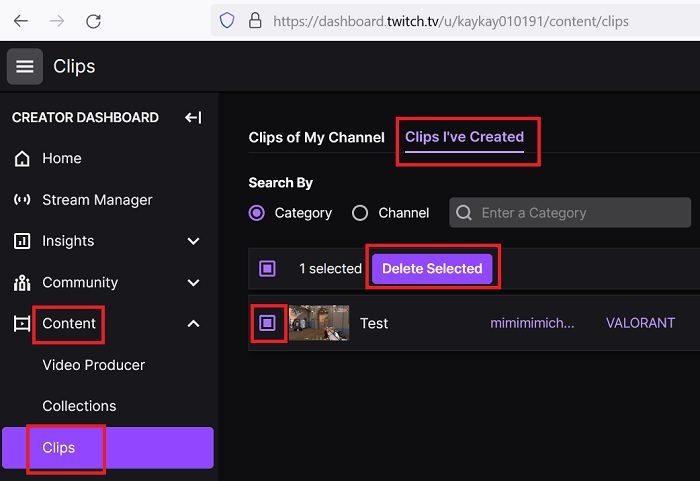[ad_1]
Is your Twitch clip collection getting a bit cluttered? You can easily clean it up by deleting some of the clips you have saved. Twitch is popularized as one of the most prevalent streaming websites for gaming on the web. Clips are a great way to share your gaming moments with an audience of like-minded people. However, If there is a clip you regret, you can easily delete it. In this article, you will learn how to delete Twitch clips, both your own and those of your followers.
What are Twitch Clips?
To put it simply, the Twitch Clip feature is a video of an event that a Twitch user is watching. It may be for entertainment purposes or for capturing a moment of excitement. For viewers, this would be an opportunity to save and share what they find to be memorable moments of a broadcast. For streamers, it would create potential new followers from social media shares of these clips.
How to delete Clips on Twitch
Now let us see how to delete clips on Twitch, both your own and those of your followers.
1] Delete your own Clips on Twitch

It’s time to clean up your Twitch clips. Follow these simple steps to delete clips created by you from your account:
- Access the Twitch.tv website and log in to your account.
- Get to your dashboard, click on your profile picture at the very right-hand side of the top bar and a drop-down menu will be displayed.
- Click on the Creator dashboard option.
- Head to the left-hand menu in the Creator Dashboard and click on Content.
- From there, find the option for Clips.
- You will now be able to see all of the clips you have created by default on the Clips I have created tab.
- You can delete clips by first clicking on the clips you want to delete. Make sure you have selected the right clips, then select Delete Selected.
- Click on the Delete button in the confirmation box.
2] Delete Clips created by your Followers
Don’t let a copyright strike and other unsavory incidents ruin your streaming experience. If the clipping feature is overpowered by bullies or trolls, you can limit its usage to avoid being harassed. To delete clips that have been created by your followers, follow these steps:
- Click on your profile picture and choose Creator Dashboard then Content and finally Clips.
- In the Clips section, select the option Clips of my channel.
- Find the clips you want to delete, then select Delete Selected.
Streamers are often equipped with a lot of power to manage their stream. This can be a double-edged sword. To survive, you must be careful and manage your followers, subscribers, etc. It’s important to keep your viewers entertained, but there are always risks such as copyright issues and unwanted clips that may be created. Thus, it becomes necessary to delete clips from your Twitch account.
How to delete a Clip on Twitch Mobile?
Unlike the Desktop version, the clips don’t appear directly in the mobile version, but they display the popular clips only. You can check the same in your channel settings. However, since it wouldn’t be possible to access all your clips on Twitch mobile, you can use a hack by opening Twitch in Desktop mode on a browser on your phone.
Can Editors delete Clips on Twitch?
Short answer – Yes. Moderators have the same access as account administrators except that they cannot kick out the administrator’s access. Vice-versa is true though. Other than editors, if you create a clip towards someone you follow, that person can remove the clip from his account too.
Do Twitch moderators get paid?
Typically Twitch moderators are not paid. But some moderators are paid in kind if not money.
Now read: Fix Twitch Mods Tab is not loading.
[ad_2]
Source link
www.thewindowsclub.com