When using your printer, if you see a message or notification that says— The printer requires your attention, Please check the printer, then this post will help you fix the problem. The error occurs in various forms and places and fixing it will need to be treated differently.

What could be the reason for the error messages?
Looking at the forums, it’s a common error message, but at times comes categorized. Sometimes it’s under Network. At times it is low ink and even paper issues. On rare chances, it can be a fix from Windows that needs to be installed.
The printer requires your attention; Please check the printer
To resolve The printer requires your attention, Please check the printer issue, take a look at these solutions that have worked for others.
- Run the Printer Troubleshooter
- Restart the Print Spooler service
- Assign a static IP address to your printer
- Check messages on the printer screen
You will need admin permission to execute these suggestions.
1] Run Printer Troubleshooter
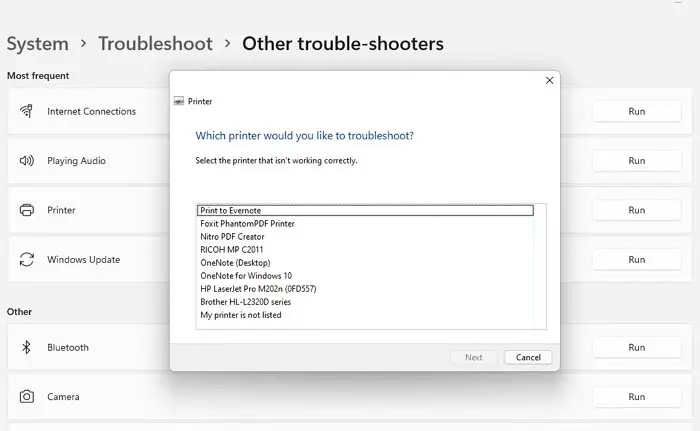
Windows offer a built-in troubleshooter for printers that solves some of the printers’ basic issues. Anyone can execute this by selecting the printer when prompted.
- Open Windows settings using Win + I on the keyboard.
- Navigate to System > Troubleshoot > Other Troubleshooters
- Locate the Printer section, and then click on the Run button
- The wizard will launch and display a list of all printers
- Select the one for which the message was displayed, and click Next
- Let the wizard complete the process and check if the status is not there anymore.
2] Restart Print Spooler Service
The Print Spooler is a feature of the Windows operating system that temporarily stores print jobs until they are ready to be printed by the printer. There are times when you may need to stop and restart the service. To do this, follow these steps:
- Open Run prompt using Win + R on your keyboard
- Type services.msc and press the Enter key
- Find Print Spooler on the list of services
- Right-click on it and choose to restart the service.
- If you cannot find the Restart option, stop the service and then start it.
Once done, check if you are still receiving the error message on the PC.
3] Assign a static IP address to your printer
You can do two things if the Attention required is associated with a network connection. The first is to run the Network troubleshooter, and the second is to assign a static IP address to the printer. So if there is any conflict with another IP, it will help you resolve it.
When it comes to assigning an IP address to a printer, there are limited options. The best way to do this is by accessing the web interface or the printer software to change the IP address.
If this is not an option for you, then you can follow the below-mentioned method, which can be a bit tedious.
- Open Windows Setting using Win + I on your keyboard
- Go to Bluetooth & Devices > Printer and Scanners
- Click on your Printer to expand the properties
- Then click on the Printer properties link
- In the properties window and then switch to Ports
- Click on Add Port, select Standard TCP/IP port and click on New Port.
- It will open the TCP/IP printer port wizard, which allows you to add the IP address.
Follow the wizard, add an IP address and restart the printer.
4] Check messages on the printer screen
It is applicable for printers that come with a display unit or screen. You can check if there is a notification or message on the screen. It could be related to printer ink level; paper stuck in the printer or almost anything. Once the issues are fixed, the status should go away. You can also use the Printer software to troubleshoot issues.
Can you print without Print Spooler?
If print spooling is disabled, the print job will take longer because you will need to wait for the previous print to complete. Print Spooler keeps a queue of all print jobs and executes them one after the other.
Should my printer and computer have the same IP address?
Technically, no. All devices connected to a network or shared get their IP address. Thye cannot be the same. However, you can always change the IP address if you notice a conflict. It can be done through Windows or through the router-connected device interface.
Why is my printer not printing properly even though it has ink?
First, you need to check with the Ink cartridge. If that is fine, the next step is to clean it and clean the print head. If the ink is stuck somewhere, these should help you resolve it. You can use tissue paper to remove the clog to clean the print head.
What does Printer in error state mean?
It means the problem is with the printer. It is possible that is turned off, or the ability is not connected low on paper or ink. So make sure to check all physical aspects of the printer to make sure it works.

Source link
www.thewindowsclub.com



