![Acer Care Center Service is still initializing [Fix] Acer Care Center Service is still initializing [Fix]](https://upgradedtamilan.com/wp-content/uploads/2024/03/Acer-Care-Center-service-is-still-initializing-.png)
[ad_1]
In this article, we will help you to fix the Acer Care Center Service is still initializing error message on your Windows PC. Usually, this error message appears when the Acer Care Center app does not start properly, possibly due to it being corrupted or outdated, or software conflicts.
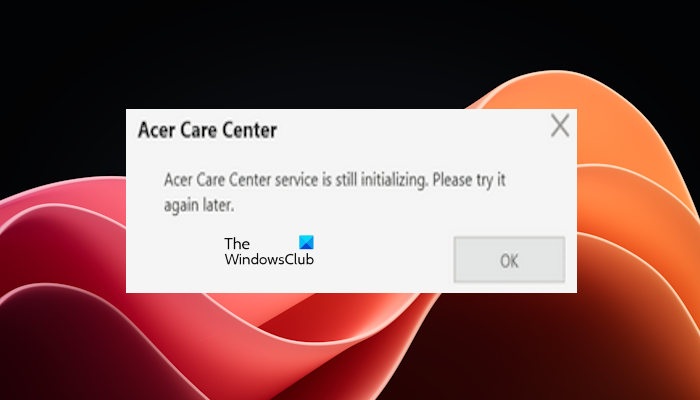
Fix Acer Care Center Service is still initializing error
If you see the Acer Care Center Service is still initializing error message on your Windows 11/10 PC, use these suggestions to fix the issue:
- Restart the ACCStd.exe process
- Run Acer Care Center as administrator
- Temporarily disable your antivirus
- Check in Clean Boot State
- Reinstall Acer Care Center
- Contact support
Let’s start.
1] Restart the ACCStd.exe process
The ACCStd.exe process is related to the Acer Care Center and manages the Acer Care Center task. Therefore, we suggest you restart it and see if it works. Before restarting it, you have to terminate it in the Task Manager (if it is already running). Close the Acer Care Center completely, then open the Task Manager and locate the ACCStd.exe process.
Once you find it, right-click on it and select End task. Now, restart the ACCStd.exe process. The steps to do this are as follows:
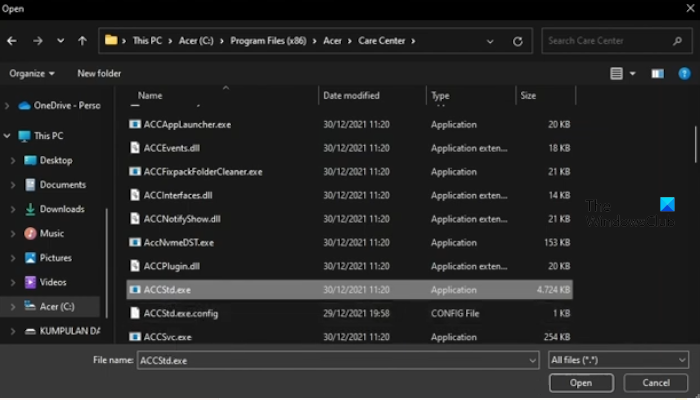
- Open your Task Manager. Press Ctrl+Shift+Esc to launch it.
- Click on the Run new task option.
- In the Create new task window, browse to C:\Program Files (x86)\Acer\Care Center location and select ACCStd.exe.
- Now, click OK.
After performing the above steps, the Acer Care Center will be restarted. Check if the app works this time.
2] Run Acer Care Center as administrator
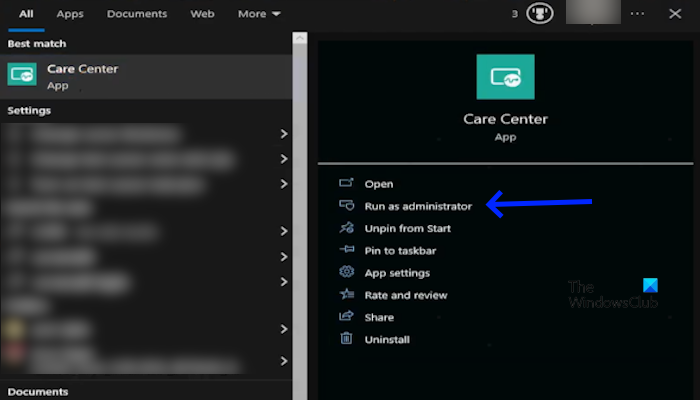
We also suggest you run Acer Care Center as administrator. This action will help to run this program function properly. First, close the Acer Care Center. To do so, right-click on the app and select Run as administrator.
If this works, you can make Acer Care Center always run as administrator. Use the following instructions:
- Right-click on the Acer Care Center icon on your desktop.
- Click on the Properties and select the Compatibility tab.
- Now, check the checkboxes for “Run this program as an administrator” and “Register this program for restart”.
- Click Apply and OK.
3] Temporarily disable your antivirus
There is a possibility that your antivirus is creating the problem. Try to temporarily disable Microsoft Defender Antivirus or any other third-party antivirus software and check if the issue gets fixed or not. Don’t forget to turn on your antivirus program again once the problem gets solved.
4] Check in Clean Boot State
Perform Clean Boot and see if the issue persists. If it does not, then a software could be conflicting with it. Manually troubleshoot to identify the other process and see if you can temporarily disable it to get Acer working.
5] Reinstall Acer Care Center
Reinstalling the Acer Care Center can help you fix this issue. Completely uninstall the Acer Care Center and then download its latest version from the official website. You have to use the correct model number of your system to download the compatible version of this software for your system.
6] Contact support

If none of the solutions fix the issue, we suggest you contact Acer support. They will help you to fix this issue and guide you accordingly.
What does Acer Care Center Service do?
The Acer Care Center is a pre-installed application that comes with most of the Acer PCs. Acer Care Center provides many functions that help maintain your system, such as system monitoring, automatic updates, system optimization, diagnostics, troubleshooting, etc.
How to boot in Safe Mode?
Safe Mode helps you troubleshoot the issues on your Windows computer. To boot into Safe Mode, you have to use the MSConfig or System Configuration tool. Open the MSConfig app and then go to the Boot tab. Now, select the Safe Boot checkbox and then select the required options. When you are done, click Apply and then click OK. Now, restart your computer to boot in Safe Mode.
Read next: How to remove or reset Acer laptop BIOS Password.
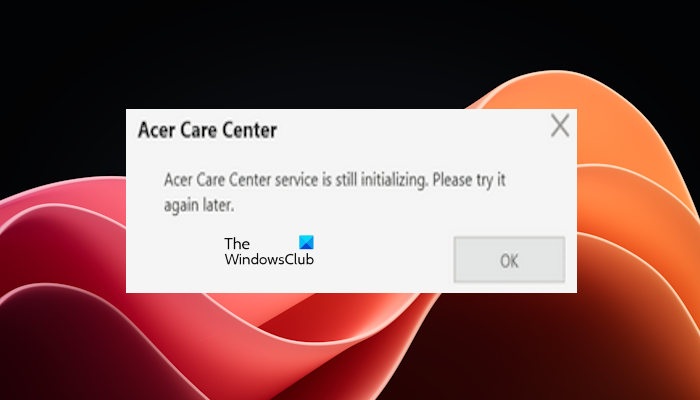
[ad_2]
Source link
www.thewindowsclub.com