
[ad_1]
If after changing the CMOS battery your computer won’t boot, this article will help you fix the problem. CMOS battery provides continuous power to the BIOS chip. BIOS chip stores all the BIOS settings. Therefore, it needs a continuous power supply.

Terminating the power supply to the BIOS chip resets all the BIOS settings to default. When the CMOS battery dies, the power supply to the BIOS chip terminates. To fix this, we have to install a new CMOS battery. Some users experienced a problem where their computer did not start after changing the CMOS battery.
After changing CMOS battery computer won’t boot
After changing the CMOS battery if your Windows computer does not start or boot, follow these suggestions to fix the issue:
- Perform a hard reset
- Check the polarity of the CMOS battery
- Test the CMOS battery voltage
- Reseat RAM
- Disconnect and reconnect the SATA cable
- Get professional help
We explained all these fixes below in detail.
1] Perform a hard reset
To perform a hard reset, you must turn off your computer completely. However, in your case, the computer is already turned off.

So follow these instructions:
- Disconnect all the peripherals connected to your computer.
- Remove the battery (if you are a laptop user). If your laptop has a non-removable battery, skip this step.
- Desktop users can remove the power cable.
- Now, press and hold the power button for 30 to 45 seconds.
Now, check if you can turn on your computer.
2] Check the polarity of the CMOS battery
It is important to install the CMOS battery in the right polarity. Otherwise, the battery will not work. If you install the battery in the wrong polarity, you may also experience booting issues. CMOS battery is a coin-shaped battery whose positive terminal is on the front side and the negative terminal is on the bottom side.

While installing the CMOS battery in its holder, its positive terminal (front side) should be on the top. Open your computer case and check the CMOS battery polarity.
3] Test the CMOS battery voltage
The CMOS battery you have installed may be dead. You can test its voltage by using a multimeter (if available). If you have a digital multimeter, turn its rotary switch to 20V DC. Open your computer case and remove the CMOS battery from its holder carefully.

Now, touch the red probe of the multimeter on the front side (the battery’s positive terminal) and the black probe on the bottom side (the battery’s negative terminal). The multimeter should show voltage. If it does not show any voltage, the CMOS battery you installed is dead. Purchase a new battery.
4] Reseat RAM
You may have dislodged the RAM stick(s) accidentally while replacing the CMOS battery, which is why your computer is not booting. We suggest you check this. Reseat your RAM sticks(s), and then turn on your computer.

The CMOS battery is not directly related to the RAM issues. However, sometimes, replacing the CMOS battery creates problems with one or more RAM sticks. It sounds weird but it happens sometimes. In such a case, removing the RAM from the RAM modules and reinstalling the RAM sticks works. Therefore, we suggest you remove the RAM sticks and install them. Try installing your RAM stick(s) in all slots one by one.
5] Disconnect and reconnect the SATA cable
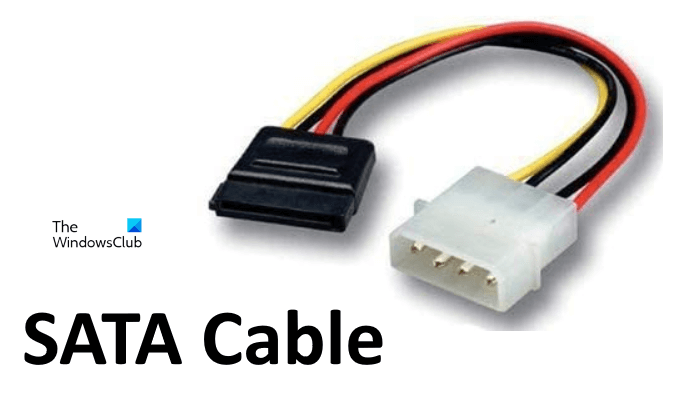
SATA cable connects the hard drive(s) to the motherboard. We suggest you remove and reconnect the SATA cable to your hard drive. Also, make sure that all the cables are connected properly.
6] Get professional help
If none of the above fixes help you, we suggest you get professional help. Contact a professional computer repair technician to get further assistance.
PC won’t boot after CMOS reset
This issue is also similar to the one we discussed in this article. CMOS reset is clearing CMOS and resetting the BIOS settings to the default. This can be done by removing the CMOS battery. If your computer does not boot after resetting the CMOS, you can try some fixes, like checking all the cable connections, reseating RAM, performing a hard reset, reseating the CMOS battery, etc. We also suggest you clean your PC if you have not done this for a long time.
Do I need to reset BIOS after changing CMOS battery?
You need not reset your BIOS after changing or replacing the CMOS battery because your settings are already reset to default. When we remove a CMOS battery, the BIOS settings automatically reset to the default. This is because removing the CMOS battery terminates the power supply to the BIOS chip.
Read next: Signs or symptoms of a CMOS battery failure.

[ad_2]
Source link
www.thewindowsclub.com