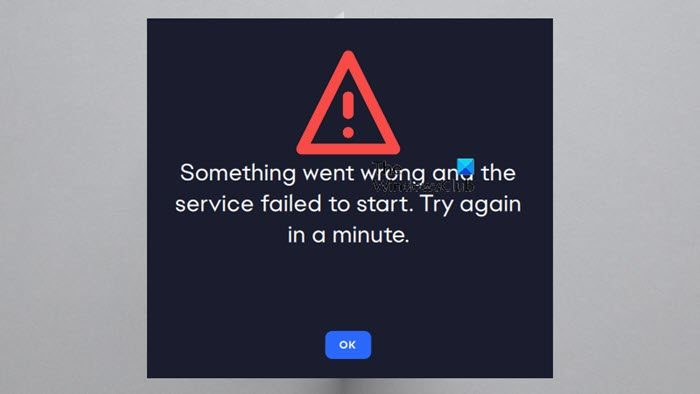[ad_1]
Some PC gamers have reported when they launch the EA Desktop app, it opens a prompt with the message Something went wrong and the service failed to start. This post is intended to help you with solutions you can apply to easily resolve the issue.

Something went wrong and the service failed to start. Try again in a minute.
EA Something went wrong and the service failed to start
If you get the error prompt saying Something went wrong and the service failed to start when you launch the EA Desktop app, then these suggestions we have provided below in no particular order should help you resolve the issue on your Windows 11/10 gaming PC.
- Always Run the EA app as an administrator
- Set the EA service to Automatic Startup type
- Temporarily disable your firewall/antivirus or make an exception for the EA app
- Repair/Reinstall the EA Desktop app
Let’s see these solutions in detail.
1] Always Run the EA app as an administrator

To fix the EA Something went wrong and the service failed to start error, you can simply run the EA app as an administrator. If that doesn’t work, you can continue with the next solution.
2] Set the EA service to Automatic Startup type
- Press the Windows key + R to invoke the Run dialog.
- In the Run dialog box, type services.msc and hit Enter to open Services.
- In the Services window, scroll and locate the EABackgroundService service.
- Double-click on the entry to edit its properties.
- In the properties window, click the drop-down on the Startup type and select Automatic.
- Click Apply > OK to save changes.
3] Temporarily disable your firewall/antivirus or make an exception for the EA app

Avast, AVG, Kaspersky, Norton Security, and similar third-party security programs may be blocking the EA App and resulting in a service issue. So, consider switching your security software to a game or passive mode. Disable it to test it out and see if it works if you don’t have the opportunity to do so.
When your security software is disabled, you may not be protected from risks, thus you must add the EA App to the exclusion list inside of it. If you have a third-party AV installed, refer to the user manual for instructions.
4] Repair/Reinstall the EA Desktop app
This solution requires you to repair the EA app. For this, you can download the EA app installer and then run it to repair the existing installation. If the repair didn’t work, you can then reinstall the EA desktop app, the games installed via the EA desktop app didn’t get affected, and after you log in to the app, the games will be available to play.
Any of these fixes should work for you!
Read next: There was a slight hiccup and we couldn’t finish installing the error in the EA Desktop app
How do I fix the EA app error?
You can try re-installing the EA app by following these steps:
- Close the EA app (formerly EA Desktop).
- Open the Control Panel (find it by searching Control Panel in the Start menu).
- Under Programs, click Uninstall a program.
- Click on the EA app and uninstall it.
- Reinstall the EA app, then try installing your game again.
Will uninstalling the EA app delete games?
If you’re wondering what happens when you uninstall the EA app; If you uninstall the EA app (formerly EA Desktop) from your computer, you won’t be able to play any games or use any extra content you have downloaded until you reinstall it.
Also read: Fix EA Desktop Error Code 10005 on PC.
[ad_2]
Source link
www.thewindowsclub.com