
[ad_1]
Some Windows users are facing issues with NVIDIA OpenGL. OpenGL is an API that helps the computer render 2D and 3D images. Due to this, affected users are unable to do graphically intensive tasks. In this post, we will discuss NVIDIA OpenGL Driver Error Code 6 and see how you can resolve it.
Your hardware configuration does not meet minimum specifications needed to run the application. The application must close. Error code: 6
OR
An application has requested more GPU memory than is available in the system. The application will now be closed. Error code: 6
What is error code 6 in NVIDIA Open GL?
NVIDIA OpenGL Error Code 6 is caused when the display driver is unable to process the request you made. It can occur if the driver is not compatible or if they are corrupted, or due to resource-hogging applications.
Fix NVIDIA OpenGL Driver Error Code 6
NVIDIA OpenGL Driver Error Code 6 can be caused due to insufficient GPU memory, incompatible hardware or corrupted NVIDIA drivers. Follow the solutions mentioned below to resolve the issue.
- Restart your computer
- Close GPU hogging programs
- Rollback your NVIDIA driver
- Update your NVIDIA driver
- Reinstall your NVIDIA driver
Let us talk about them in detail.
1] Restart your computer
Go ahead and restart your computer. Once your computer boots up fresh, check if the issue is resolved.
2] Close GPU hogging programs
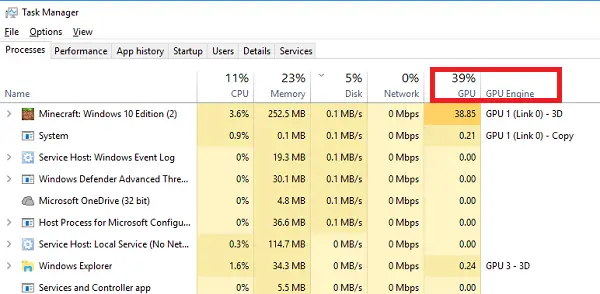
Since OpenGL is unable to process the request you are making, you need to check if there are multiple programs running in the background that are consuming your GPU resources.
In order to do the same, open Task Manager, and click on More details to see all the metrics. Under Processes, right-click on any of the usage metrics, ie, .e CPU or RAM and select GPU and GPU engine. This will give details of GPU usage on per application basis. It shows which physical GPU usage an application is using, and which engine is in use.
You may then right-click on the non-critical processes and opt to terminate them.
Read: Sorry, the version of OpenGL is too low, please upgrade the graphics driver
3] Rollback your NVIDIA driver
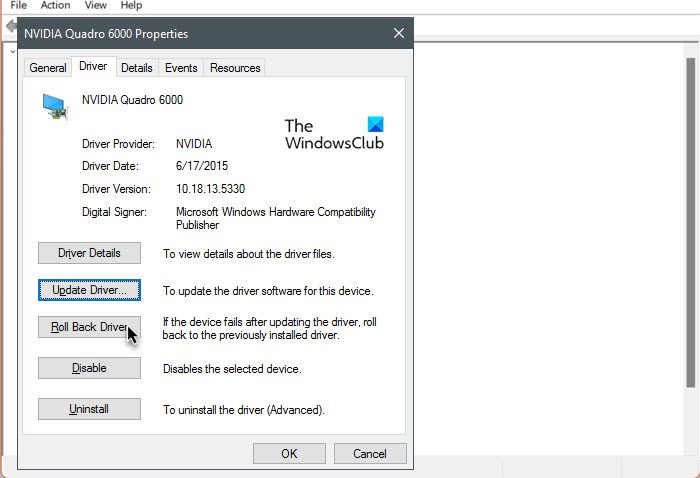
Several users who upgraded their Windows OS to the next version have faced this issue. If you are one of them then we recommend downgrading the driver as the new one that got installed, is not actually compatible with your system. Follow the steps given below to do the same.
- Launch Device Manager by Win + X > Device Manager.
- Now, expand Display Adapters and select Properties.
- Go to Driver and then click on Roll Back Driver.
It may take some time to roll back the driver, but then check if the issue is resolved. In case, the button is greyed out, visit the official OEM website and download & install the previous version of the driver.
Basically, if the Roll Back Driver button is greyed out, two things can happen, either you are on the previous version of the driver is not available or your driver was not updated, and the latter scenario demands a driver update.
4] Update your NVIDIA driver
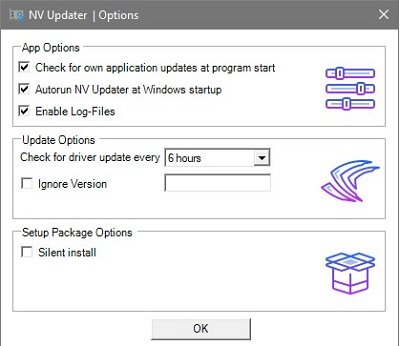
Updating your driver to its latest version is another option you can consider. Using NV Updater is the best way to go. You can also however either install a driver update software to keep your drivers up-to-date or download Windows Driver and Optional Update.
Read: How to update Graphics Drivers in Windows
5] Reinstall your NVIDIA driver
If nothing worked your last resort is to reinstall the driver. Reinstalling the display driver might sound eerie, but it is simple and can do the trick for you. So, go ahead and uninstall the driver from your computer.
After deleting the driver, reboot your computer. Once your computer boots up, download the driver from the manufacturer’s website. Finally, install the driver and then check if the issue is resolved.
Hopefully, you are able to resolve the issue using the solutions mentioned in this post.
Read: The NVIDIA OpenGL driver detected a problem with the display driver
Why is my NVIDIA OpenGL not working?
NVIDIA OpenGL won’t work if there is some issue with the driver. There are only three things you need to resolve this issue, rollback, update, or reinstall your driver. We have mentioned all three solutions earlier, just go through them and that will do the trick for you.
Also read: Unable to initialize OpenGL on Windows.
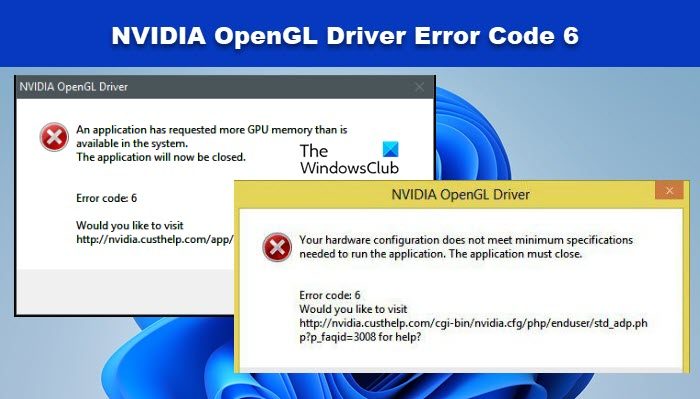
[ad_2]
Source link
www.thewindowsclub.com