
[ad_1]
While copying the content from an Excel sheet, some users received There’s a problem with the clipboard, but you can still paste your content within this workbook error message. This error prevents the content from getting copied to the Clipboard, due to which users are not able to paste it into other applications. If you are in such a situation, the solutions provided in this article will help you.

There’s a problem with the clipboard, but you can still paste your content within this workbook
If you cannot copy the content from Excel due to the “There’s a problem with the clipboard, but you can still paste your content within this workbook” error, use the fixes provided below.
- Clear your Clipboard History
- Close all other applications and try again
- Disable Live Preview
- Disable Linkedin Features
- Disable Add-ins
- Troubleshoot in a Clean Boot state
- Repair Office
Below, we have explained all these fixes in detail.
1] Clear your Clipboard History
The error message says that there is a problem with the Clipboard. Therefore, the first step is to resolve the issue associated with the Clipboard. Usually, the Clipboard issues are fixed by deleting the Clipboard history. You have to do the same thing here. Clear your Clipboard history and see if it helps. Clearing the Clipboard history is easy. Press the Win + V keys to open the Clipboard, then click the Clear button to delete all Clipboard history.
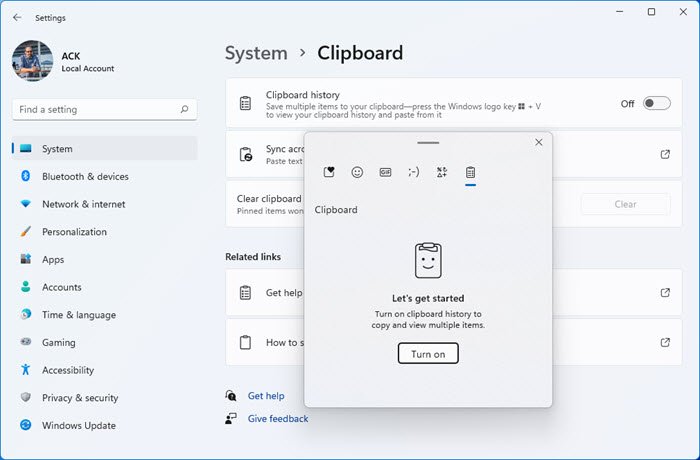
If clearing the Clipboard history does not work, we suggest you turn off and on the Clipboard.
2] Close all other applications and try again
It is also possible that other applications running on your system are using the Clipboard. Close all the applications opened in parallel to Microsoft Excel and then see if the error persists. Some users reported that the error was occurring due to Windows Explorer. Closing the Windows Explorer fixed the error.
We also suggest you restart the Windows Explorer. To do so, follow the steps provided below:
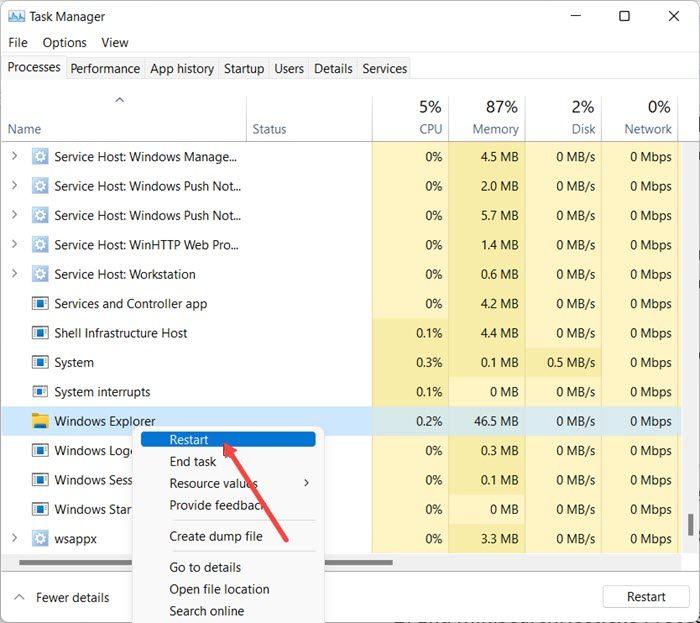
- Open the Task Manager.
- Select the Processes tab.
- Scroll down and locate Windows Explorer.
- Right-click on Windows Explorer and select Restart.
3] Disable Live Preview
A lot of users reported that disabling the Live Preview feature in Excel fixed this error. You should also try this. The steps to disable Live Preview are written below:
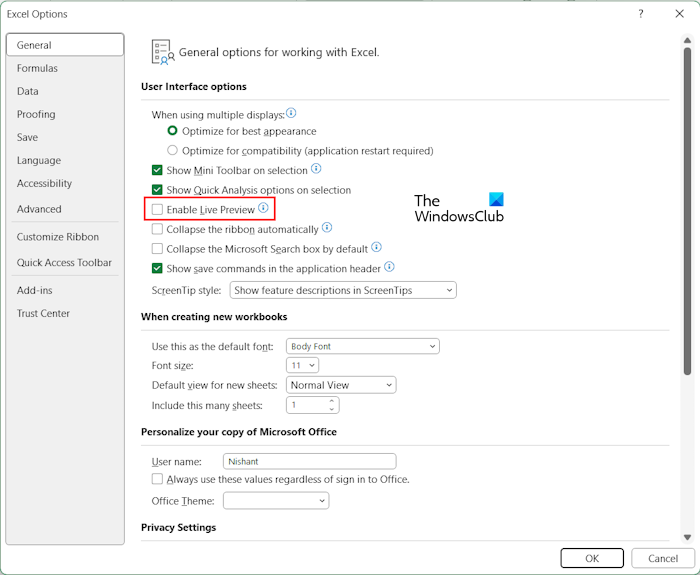
- Open the Excel file.
- Go to “File > Options.”
- Select the General tab from the left side.
- Uncheck the Enable Live Preview checkbox under the User Interface options section on the right side.
- Click OK to save changes.
Relaunch Excel and see if the problem is fixed or not.
4] Disable Linkedin Features
If disabling the Live Preview did not help, disabling the Linkedin Features option in Excel can fix this issue. The following steps will help you with that:
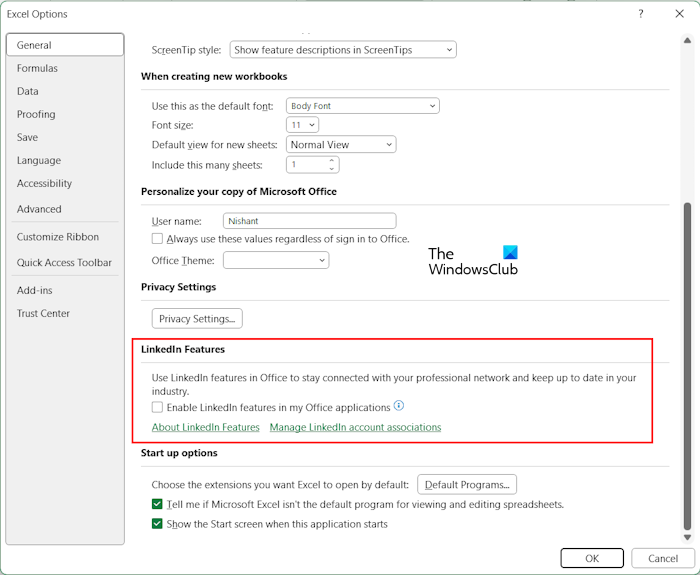
- Open an Excel workbook.
- Go to “File > Options.”
- Select the General tab from the left side.
- Scroll down and uncheck the Enable Linkedin features in my Office applications checkbox under the Linkedin Features section on the right side.
- Click OK to save the changes.
Relaunch Excel and see if you can copy the content to the Clipboard or not.
5] Disable Add-ins
If the problem still persists, it is possible that an installed Add-in is causing the problem. You can check this by disabling the add-ins in Excel one by one. Follow the steps provided below:
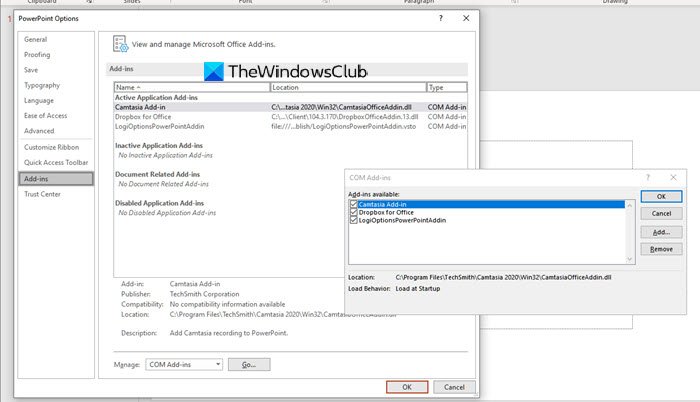
- Open an Excel file.
- Go to “File > Options.”
- Select Add-ins from the left side.
- Now, select COM Add-ins in the Manage drop-down on the right side and click Go.
- If an add-in is enabled, its respective checkbox is selected. Now, uncheck one of the checkboxes to disable that add-in and click OK.
- Restart Excel.
Check if the problem persists. If yes, disable another add-in. Repeat the process until the problem disappears. If after disabling all the add-ins, the problem is not fixed, none of the add-ins is causing this issue. The cause of the problem lies somewhere else.
6] Troubleshoot in a Clean Boot state
A background application or service might also be causing this issue. To check this, you have to troubleshoot in a Clean Boot state. After entering the Clean Boot state, open Microsoft Excel to check if you can copy the content from the Excel file or not. If the error message does not appear while copying the content from Excel, a background application or service is conflicting with Microsoft Excel and triggering this error message.

In the Clean Boot state, all the background applications are disabled. Now, enable them one by one and restart your computer every time you enable an application. After restarting your computer, check the status of the problem. If the error occurs, the application that you have just enabled is the culprit. Now, you can uninstall that application. You can follow the same process to find out the problematic third-party service.
7] Repair Office
If none of the above fixes helped, the last resort is to repair Office. Perform an Online Repair.
Read: All the merged cells need to be the same size.
Why is There’s a problem with the clipboard but you can still paste in Excel?
If Excel shows the “There’s a problem with the clipboard, but you can still paste in Excel” message on copying the content, another application might conflict with Excel. In this case, you must find the problematic application in the Clean Boot state. It is also possible that an installed add-in is causing this problem.
How do I fix problem with clipboard in Excel?
You may see different Clipboard errors in Excel like We couldn’t free up space on the clipboard. First, of all, check if any installed add-in is causing the issue or not. The Clipboard errors in Excel also occur if another application uses the Clipboard. Hence troubleshooting in a Clean Boot state can help.
That’s it. I hope this helps.
Read next: Cannot open the Clipboard in Excel.

[ad_2]
Source link
www.thewindowsclub.com