
[ad_1]
As we keep adding data to our Excel or Google spreadsheets, we soon realize that the cell sizes don’t match, and it becomes an eyesore. At this time, you may want to make all cells the same size in Excel and Google Sheets.
How to make all Cells the same size in Excel and Google Sheets
Not to mention how useful spreadsheets are, but as we keep adding data, we tend to change the cell size based on the input. Slowly, the data piles up, and the sheet looks like a mess with all the different cell sizes. But the good thing is we can make the columns or rows the same size using either the built-in tools or manually.
How to make all cells of the same width in Excel
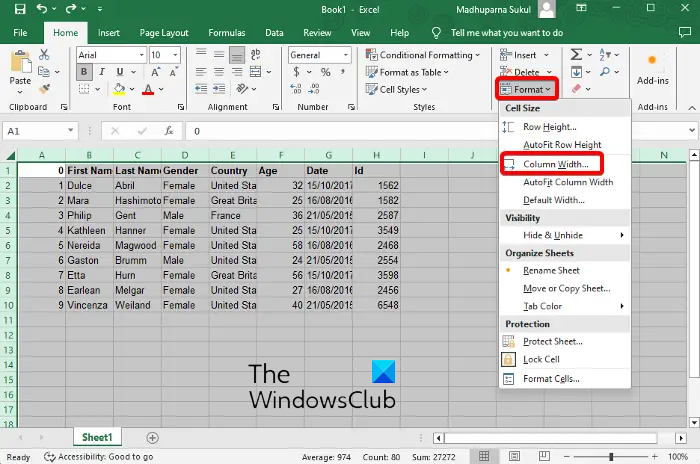
1. Using the Format Tool
Format tools in the Excel sheet toolbar are the fastest way to make all columns and rows the same size in terms of width. So, if you want to set all cells to a certain width, this tool is handy. Here’s how you can do so:
To select all the cells in Excel, select an empty cell and press Ctrl + A. You can also click on the top left corner of the sheet, just before column A and above row 1.
Now, under the Home tab, click to expand the Format option, and select Column Width.
Now, enter the desired column width and press OK to apply the changes.
2. Using the Paint Format Tool
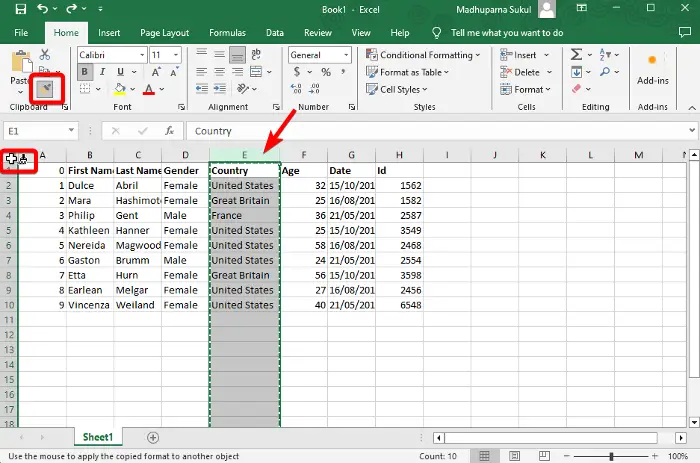
You can use the Paint Format tool to make a specific set of column cells the same width as the other column cells.
For this, select the entire column (click on the column name) with the width you want to apply across the other column cells.
Then, under the Home ribbon, click on Paint Format.
Now, click on the top left corner above row no. 1 and before column A to select all cells.
This will apply the width of the select column cells to all of the sheets.
Read: How to Autofit Comment Box in Excel?
How to make all cells of the same height in Excel
1. Using the Format Tools
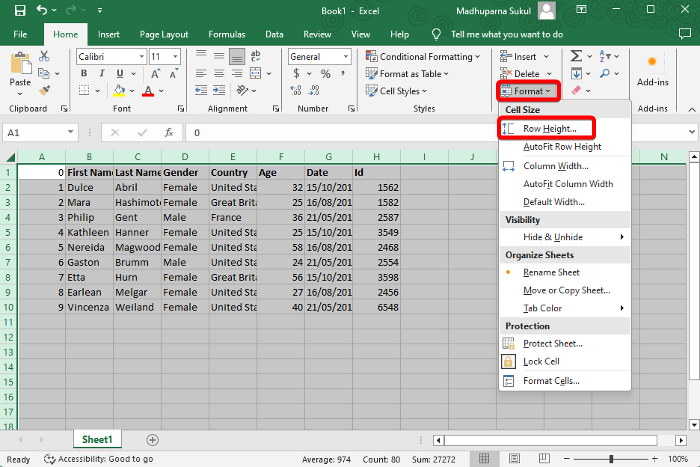
You can also use the Format tools to make all rows and column cells of the same height.
To do this, click on an empty cell and press the Ctrl + A shortcut key combination to select the entire Excel sheet. Alternatively, you can click on the upper left corner cell before the column A and above the row no. 1.
Now, click on the Format tool to expand the section and select the row height option from the menu.
Then, enter the desired row height and press OK to apply the changes.
2. Using the Paint Format Tool
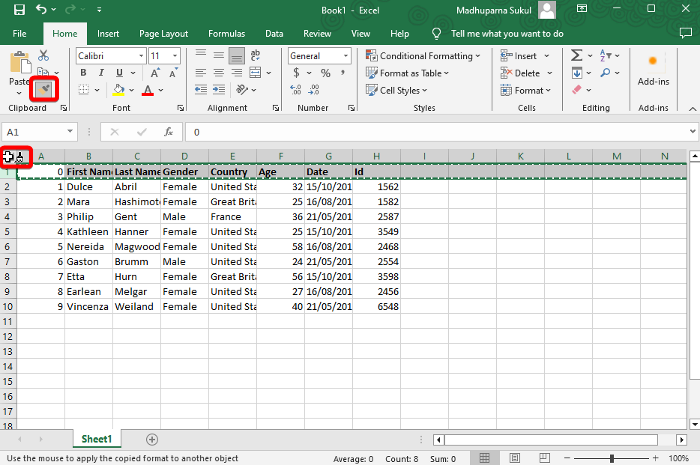
In the same way as you applied the column width, you can use the Paint Format tool to make all row cells the same size. Here’s how:
Select the entire row (click on the row name) that has the desired height you want to apply to the across the other row cells.
Then click on the top left corner (above row no. 1 and before column A) to select all cells in the sheet and the formatting will be applied automatically.
How to make all cells the same size manually in Excel
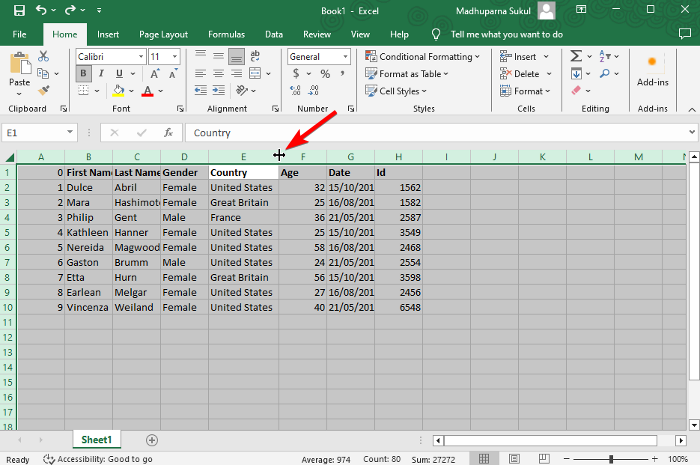
Alternatively, you can also make all cells the same size in the Excel sheet manually, for example, make all cells either the same height or width or both.
To manually make all columns the same width in Excel, click and hold the right-side border of the column cells that have the desired width you want to apply across all cells. Note the size here.
Next, click on an empty cell and press Ctrl + A together to select all the cells in the Excel sheet.
Now, click and hold the right side of the column cell that has the desired width or the upper end of the row cell that has the desired height you want to apply across all cells.
Then drag it right or left (for the columns) to set all the sheet cells to the desired width as you noted down previously.
Now, repeat the same for the rows. Click and hold the upper border of the row of cells with the desired height you want to apply across all cells and note the size.
Now, drag the bottom end of the row to set all the cells of the sheet to the desired width as you noted down previously.
How to make all cells the same size in Google Sheets using the right-click menu
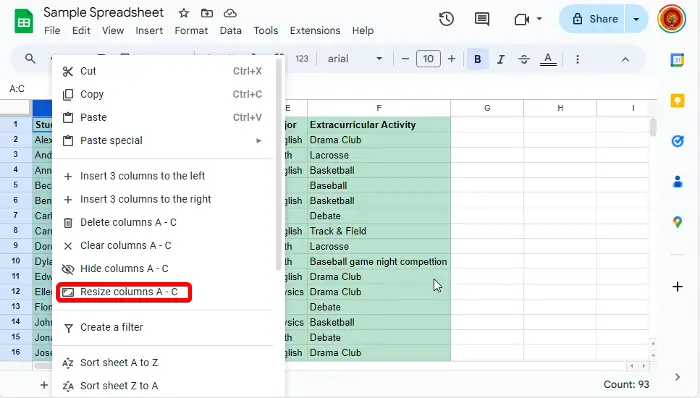
To make all columns the same width in Google Sheets, select the 1st column (press the letter representing the column).
Next, press Ctrl + A to select all the cells containing data.
Refer to the image above as an example.
Now, right-click and select Resize columns A-F to make all selected cells the same width.
To make all rows the same height in Google Sheets, select the 1st column (press the number representing the column).
How to make all cells the same size in Google Sheets using the cursor
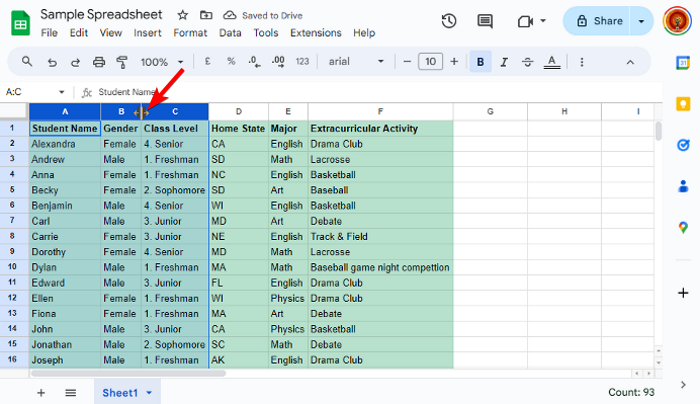
In this method, select the letter representing the first column and then press the Shift + right or left arrow to select the adjacent column/s.
Now, place the cursor on any selected columns and drag it to the left or right to increase or decrease the cell size. The changes will be automatically applied to all the selected cells in Google Sheets.
Likewise, select the number representing the first row and then press the Shift + up or right arrow to select the adjacent row/s.
Now, place the cursor at the bottom of the row and drag it up or down to adjust the row height. The changes will be automatically applied to all the selected rows.
Read: How to automatically generate Charts and Graphs in Google Sheets
How to make all the cells the same size in Google Sheets to fit the data
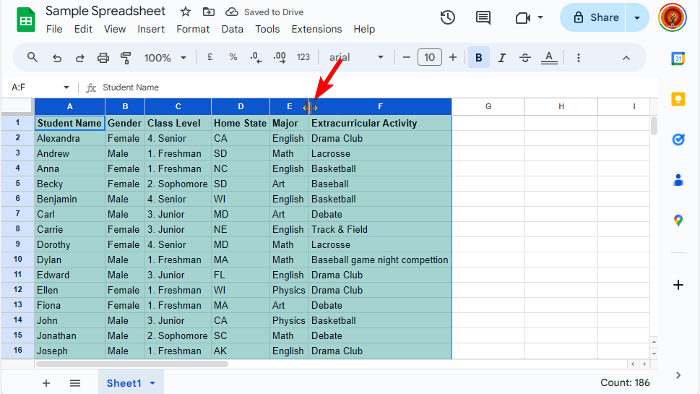
Alternatively, you can first select all the columns using the cursor you wish to resize.
Then, double-click your cursor on the border of any of the selected columns’ header.
You will notice that the columns automatically get resized to fit the data. This means, that all the columns will be resized based on the length of the data in it.
Read: Google Sheets Tips and Tricks
How do I make all cells fit into data in Google Sheets?
Open Google Sheets, select all the columns or rows, click on the border between any two column or row headers until you see the resize icon, and double-click to make all cells fit their content. This will auto-resize the cells to fit the data inside them efficiently.
How do I resize cells evenly in Excel?
To resize cells evenly in Excel, select the cells or columns you want to adjust, then click on the Home tab. Next, in the Editing group, click on Format, and then select AutoFit Column Width to resize the selected columns uniformly. This will ensure your data fits neatly in the cells.
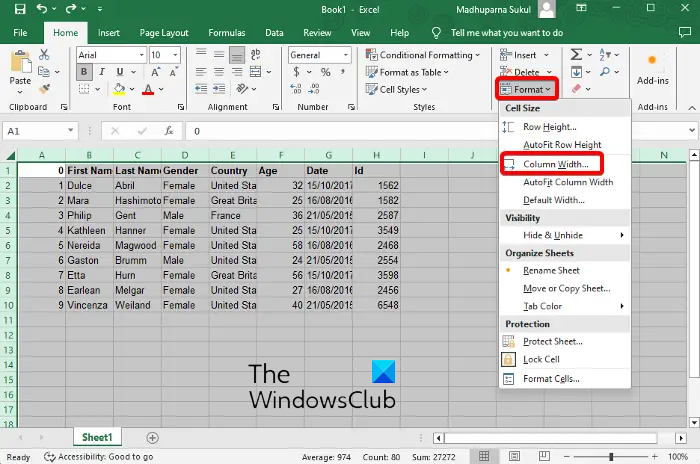
[ad_2]
Source link
www.thewindowsclub.com