
[ad_1]
Windows Defender is the default antivirus in Windows PC, which protects the PC against various threats such as malware, viruses, and others. While Windows Defender keeps track of all its actions to safeguard your PC against these threats, many users have complained of being unable to access the Windows Defender Protection History. In this article, we will tell you how to fix the Windows Defender History crashes and what you can do if you can’t delete detections.log.
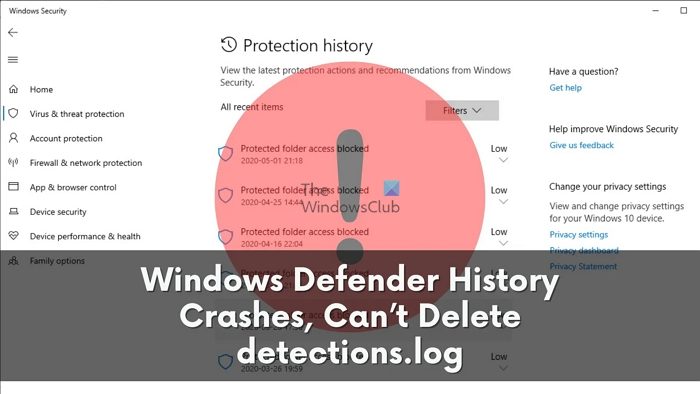
What is Windows Defender protection history?
Windows Defender Protection History is a feature that lets you view the history of all the threats detected by Windows Defender and all the actions it took to safeguard your PC against them.
You can see details such as name, severity, category, status, and date of the threats. You can also see Windows Defender’s actions, such as quarantining, removing, or allowing the threat. You can revert the Windows Defender protection action if you believe it was a false positive.
Fix Windows Defender history crashes
If your Windows Defender protection history is crashing or freezing, you may need to delete the Detections.log files to get it working again. These are the methods you can put to use for that.
- Using Event Viewer
- Using Powershell
- Using Group Policy Editor
Let’s learn about these methods in detail.
Can’t Delete detections.log in Windows Defender
1] Using Event Viewer
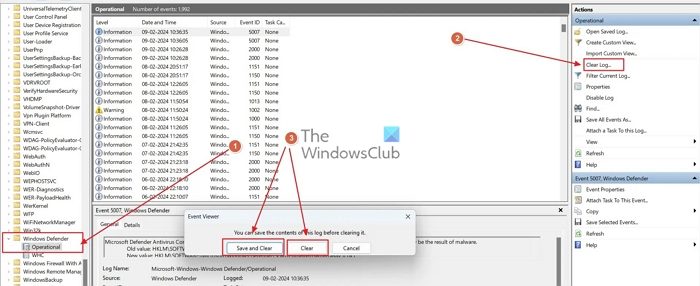
Windows event viewer keeps track of every important log to analyze your PC’s performance, security, and upkeep. You can use the Windows event viewer to clear Windows Defender history.
- In the Windows search, search for Event Viewer and open it.
- Now, in the Event Viewer, head down to the following path: Event Viewer Local > Applications And Services Logs > Microsoft > Windows > Windows Defender.
- Once you are in the Windows Defender directory, open the Operational folder.
- From the right pane, click the Clear Log… button, and in the prompt that shows, click either Save and Clear or Clear to clear the Windows Defender protection history.
2] Using PowerShell
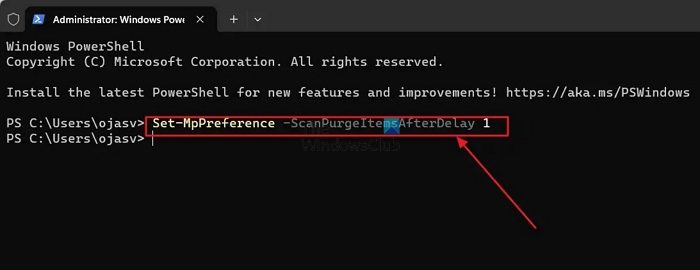
Using Powershell, you can set the Windows Defender protection history to clear automatically after a set number of days.
- Right-click the Windows start icon, and open Terminal (admin).
- In the Windows Terminal, paste the following command and press enter.
Set-MpPreference -ScanPurgeItemsAfterDelay 7
The number’ 7′ after Scanpurgeitemsafterdelay specifies the days after which you want the Windows Defender history to clear automatically. You can change it as per your preference.
3] Using Group Policy Editor
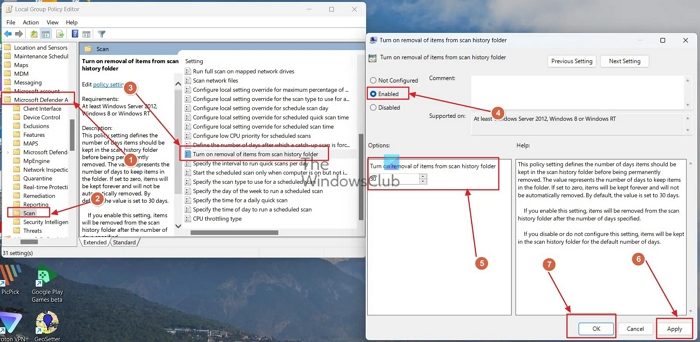
You can also use the Windows Group Policy editor to automatically clear the defender protection history.
- Open the Run dialog box by pressing the Windows+R keys, type gpedit.msc in the field, and press Enter.
- Now, in the group policy editor, head down the following path: Computer Configuration > Administrative Templates > Windows Components > Microsoft Defender Antivirus> Scan.
- In the scan folder, find the entry titled Turn on the removal of items from the scan history folder and double-click it.
- Change the status of the entry from Not Configured to Enabled. You can also specify the days after Windows Defender history clears automatically.
I hope that this post was easy to follow and you were able to fix the issue.
Where is Windows Defender scan history?
You can access the Windows Defender scan history by opening the Windows security app and clicking the Virus and Threat Protection option. After this, select the Threat history. You will see the list of threats found, blocked, or quarantined by Microsoft Defender antivirus.
Is Windows Defender warning real or fake?
The Windows Defender warning on your web browser window is a scam that pretends to be from Microsoft or Apple and asks you to call a certain scammer number to fix the issue. The prompt can also ask you to click a link and install specific software that can steal all your data and allow hackers to gain control of your system.
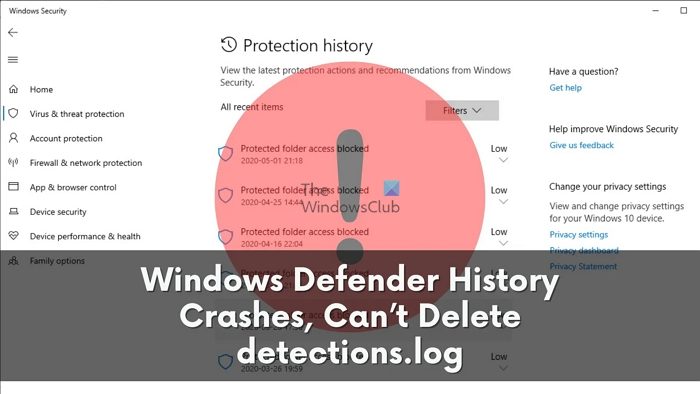
[ad_2]
Source link
www.thewindowsclub.com