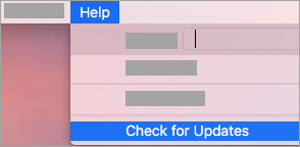[ad_1]
If you want to receive the latest updates for your version of Microsoft Outlook, whether it be the desktop or mobile app, you may have to perform the task manually. This is not always the case, but whenever the time comes, you must know how to get the job done without having to rely on your device to automatically initiate the update. Now, we should point out that whenever you update your Microsoft Outlook app, you won’t have to log in or re-download content since everything will remain the same. Even if it’s a major update, your emails should still be available unless something has gone awry.
In this post, we will show you how to manually update Microsoft Outlook on Windows 11/10 PC, Mac, Android, iPhone, and iPad. Microsoft has made the update task very simple for the desktop version of its Outlook app. As for the Android and iOS versions, well, the update method is not down to the software giant but rather the creator of such operating systems.
How to update Outlook on Windows PC
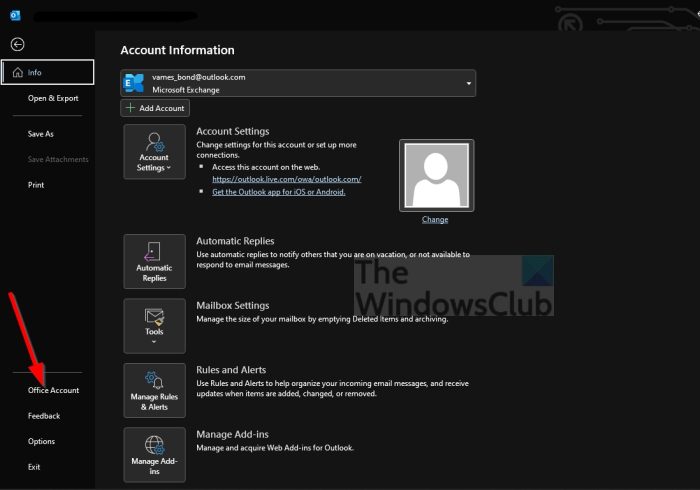
When it comes down to updating the desktop version of Microsoft Outlook, the task is very simple to accomplish, as expected.
- First, you must open the Outlook app by clicking on the shortcut located on your computer.
- After the app is up and running, click on File.
- From there, you must select Office Account in order to move forward.
- Look for a section that reads, Office Updates located to the right.

- Click on it, then select, Update Now.
Wait patiently as Outlook searches for new updates. If any are available, the program will download them automatically. You may have to restart your computer to fully install the new updates.
How to update Microsoft Outlook on Mac
Updating Microsoft Outlook on a Mac is a simple task. All you have to do is, open the Outlook app then navigate to Help > Check for Updates.
Alternatively, you can visit the official Mac App Store from your Dock or Finder. From the left side menu, select Updates > Update All.
How to update Microsoft Outlook on Android Phone

If you are using the Outlook for Android app, then updating is very different from the Windows 11/10 version due to differing operating systems. We will now explain how to accomplish this task the easy way.
- Launch the Google Play Store on your device.
- The next step, then, is to tap into the search box.
- Type Outlook in the box then after that you can initiate a search.
- Select the Microsoft Outlook option from the search results.
- From the Outlook page, if you see the Update button then select it right away.
If you are not seeing an update button, then it simply means there are none available for the Outlook app at this time. Chances are that the Google Play Store service has already automatically updated the app prior.
How to update Microsoft Outlook iPhone

In terms of updating Outlook via iOS devices such as the iPhone or iPad, the task differs, as expected.
- Open the App Store directly from your device.
- At the bottom of the App Store, select the Updates button promptly.
- Via the update page, look for the Microsoft Outlook app in the list.
- Tap the Update button situated next to the name of the app to kickstart the update process.
If you do not see the Outlook app in the list, then chances are the App Store has automatically updated it, or no updates are available at this time.
Read: Sent Items Folder missing or not found in Outlook; How to get it back?
How do I know if I have the latest version of Outlook?
To get this done, you must open the Microsoft Outlook app, and from there, click on the Help menu then waste no time by selecting About Microsoft Office Outlook. You should now be looking at the version number of your version of the popular emailing tool.
Why is my Outlook email not updating?
There are times when Outlook may not update as it should, and this is usually due to poor internet connection or other factors. You can circumvent this issue by manually updating your emails. To do this, simply click on the Send/Receive tab.
Do I need to update my Outlook?
For the most part, there is no need to manually update Outlook since Microsoft regularly releases updates, and they are usually installed automatically. However, there are times when the automatic update fails to work, and as such, you will have to perform a manual update.
How do I fix Outlook not updating?
- To begin, you must go to File > Account Settings > Account Settings.
- Select the Office 365 account, and from there, click on Change.
- From the Offline Settings area, uncheck Use Cached Exchange Mode.
- Finally, close Outlook then restart the app and check to see if things are back to normal.
That should get things moving in the right direction, hopefully.
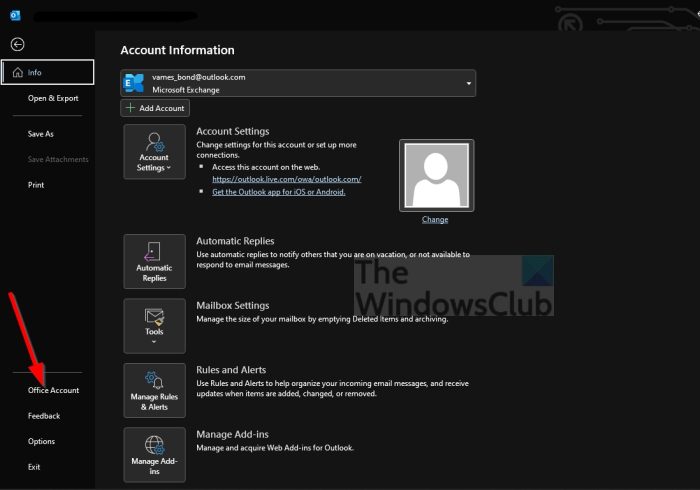
[ad_2]
Source link
www.thewindowsclub.com