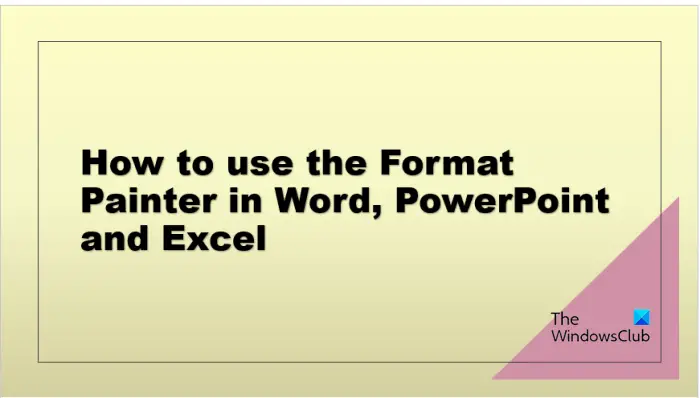[ad_1]
Do you want to format an object or text with the same formatting as the previous one but want to save time than formatting the new object? You can use Format Painter in Word, PowerPoint, and Excel.

The Format Painter is a feature in Microsoft Office that allows users to apply the same formatting, such as font style, size, color, and border styles, to multiple text or objects. It works well with graphics, such as AutoShapes. You can also copy formatting from a picture, such as the border of the picture.
How to use the Format Painter in Word and PowerPoint

- Launch Microsoft Word or PowerPoint.
- Input a text or object on your word document and format it.
- Input another text or object and make it plain.
- Highlight the text or object.
- On the Home tab, click the Format Painter button in the Clipboard group.
- You will see a mini brush along with a cursor; drag the brush on the plain text or object.
- It will be converted to the same formatting as the previous one.

If you want to apply the formatting to multiple text or objects, double-click the Format Painter button.
How to use the Format Painter in Excel

- Launch Microsoft Excel.
- Input a text or object on your word document and format it.
- As you have seen in the photo above, there are two texts in the spreadsheet with different formatting. We want to convert the text at the bottom to the formatting of the text at the top.
- Click the cell of the text at the top of the spreadsheet.
- On the Home tab, then click the Format Painter button in the Clipboard group.
- You will see a mini brush along with a cursor; drag the brush on the text at the bottom.

It will be converted to the same formatting as the text on the top.
We hope you understand how to use the Format Painter feature in Word, PowerPoint, and Excel.
What is the shortcut for Format Painter in PowerPoint?
Microsoft PowerPoint users can use the Shortcut keys of the Format Painter to copy and paste formatting. Follow the steps below.
- Select the object or text, then press the Ctrl + Shift + C keys.
- To paste the formatting click on the placeholder of the object or text and press the Ctrl + Shift + V keys.
READ: How to fit a large Picture into a PowerPoint slide
How do I copy formatting from Excel to PowerPoint?
If you want to copy a text or object from Excel and want to keep the formatting when pasting it into PowerPoint. Follow the steps below:
- Click on the cell that contains the formatting text, then right-click the cell and select copy from the context menu.
- Open PowerPoint, right-click inside the text box, then select Keep source formatting under Paste Options.
READ: How to Find and Replace Text Color in Excel.
[ad_2]
Source link
www.thewindowsclub.com