
[ad_1]
Microsoft Windows Input Method Manager program uses the library file IMM32.dll to help control various input methods on your computer. This file is used to manage the input commands that are received from the keyboard and mouse. However, if it gets corrupted or misplaced, your system will fail to start. In this article, we will see what you can do if IMM32.dll is missing or not found on your computer.
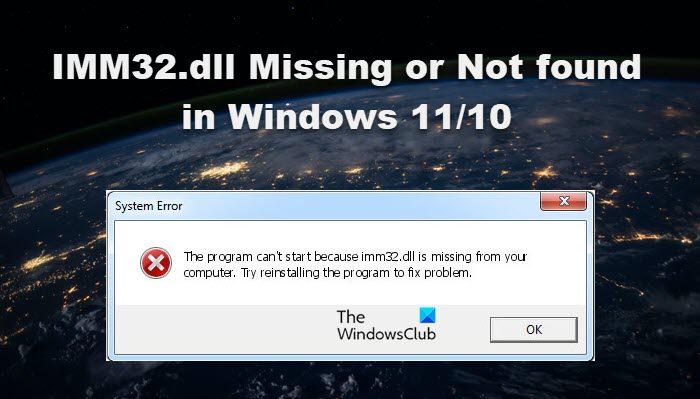
This program can’t start because imm32.dll is missing from your computer. Try reinstalling the program to fix problem.
What is IMM32.dll?
IMM32.dll file is associated with the Microsoft Windows Input Method Manager. When you click on your mouse or keyboard, this file instructs your system to take the input and perform the required operation. Not just, there are various other input methods controlled by this dll file. It works along with programs that needs mouse and/or keyboard input.
IMM32.dll Missing or Not found in Windows 11/10
There are many reasons for this IMM32.dll file to become corrupt, including third-party applications, viruses, etc, that is why we have included every potential solution that you can try if IMM32.dll is missing or is not found on your system.
- Run SFC scan
- Copy the IMM32.dll file from another system with the same OS
- Reinstall the application
- Run antivirus scan
- Use Reset This PC
Let’s get started.
1] Run SFC scan
System File Checker(SFC) is a built-in Microsoft Windows utility that helps us in scanning and repairing system files. Since Imm32.dll is a core component of Windows, we need to run the command and allow it to scan the system files, find what’s missing, and then recover it. To do the same, open Command Prompt as an administrator. In case, you are unable to open your system, boot into Safe Mode with Command Prompt. After launching Command Prompt with administrative privileges, run the following command.
sfc/scannow
SFC will scan your system and do the required repair. After repairing the system files, reboot your computer and check if the issue persists.
2] Copy the IMM32.dll file from another system with the same OS
If the IMM32.dll file is corrupt, then you can fix this issue by copying this file from a computer with the same operating system and pasting it to your computer.
Follow the steps to do the same:
- Click on the Start button and type Command Prompt > select Run as administrator.
- Once the Command Prompt opens, then type “control /name microsoft.system” and hit the Enter button.
Note: Perform the same step on the computer you need to copy the file to. This is done to make sure that both systems are running the same Operating System. - Insert the USB drive into the working computer’s USB port and press the Windows + E key to open File Explorer
- Now go to the C:\Windows\System32 or C:\Windows\SysWOW64 location.
- Here, copy the IMM32.dll file from this location.
- Now you plug the USB drive into the computer in which the IMM32.dll file is missing or corrupt.
- Go to the location from where you have copied the IMM32.dll file on this system, and rename the existing file to something else.
- Paste the copied file to the same location and restart the computer.
- After this you may have to register this DLL file.
Once the computer restarted, the new IMM32.dll file will come into the picture. This will allow applications that require this file to start and perform the required task.
Read: Fix LAPRXY.DLL missing or not found error on Windows PC
3] Reinstall the application
If you face IMM32.dell missing error while opening any program or application. This means the program or the application is corrupted and is causing the imm32.dll error. In such a case, uninstall and reinstall the particular application that is causing the error.
4] Run antivirus scan
The legit location for the IMM32.dll file is in the SysWOW64, System32 or WinSxs folder. If it is located elsewhere, it could be malware. and in this case you could run your antivirus scan.
5] Use Reset This PC
If nothing helps, use the Reset This PC function, making sure that you chose to keep existing files and data.
Hopefully, you are able to resolve the issue using the solutions mentioned in this post.
Read: CDP.dll is either not designed to run on Windows or contains an error
How do I fix missing DLL files in Windows 11?
There are various ways to restore missing DLL files. We can run the System File Checker or repair the system image. If the issue still persists, we can download the required DLL file and paste it where required. We recommend you refer to our guide on how to restore missing DLL files to get a better insight into the issue and solutions.
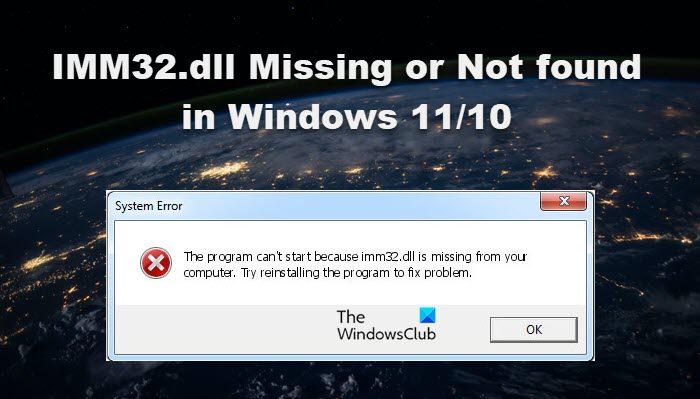
[ad_2]
Source link
www.thewindowsclub.com

