Is The Cycle Frontier keeps crashing or freezing for you? Or the game just won’t open or launch on your PC? Here is a complete guide to fixing the launching, crashing, or freezing, and disconnecting issues with The Cycle Frontier.
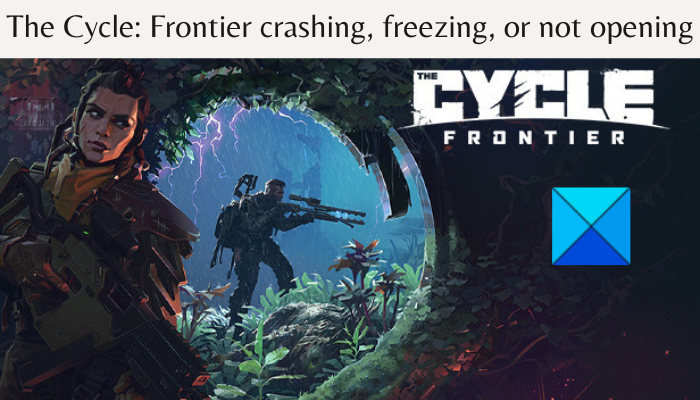
The Cycle: Frontier is a recent multiplayer online first-person shooter game released in the first half of 2022. It is already earning a lot of attention and has become popular amongst gaming enthusiasts. But, for a lot of users, the game just won’t launch or open. While many users reported that the game keeps on crashing or freezing on startup or midway. Now, if you are one of the users facing the same issues, this post will help you fix the problem.
Why does The Cycle Frontier keep crashing?
The reason behind The Cycle Frontier crashing may vary for individuals. One of the major causes of this issue could be the fact that your PC doesn’t meet the minimum requirements to run the game smoothly. So, make sure your system fulfills the minimum specs to open the game.
The game might crash if you don’t have administrator rights to run the game. Hence, launch the game with admin privileges to fix the problem. It could also be caused if your graphics driver is outdated or corrupted. So, in that case, you can try updating your graphics driver to fix the problem. Additionally, outdated Windows can also cause the same issue. Hence, update your Windows to get rid of the problem.
If you are dealing with corrupted, missing, or broken game files of The Cycle Frontier, it might crash or freeze midway or on startup. Hence, if the scenario is applicable, you can try verifying the integrity of game files to resolve the problem.
Another cause of the game crashes can be the fact that there are too many unnecessary programs running on your PC. So, close all background applications which are not needed at the time.
Your antivirus might be blocking processes associated with the game and causing it to crash. Hence, try disabling your antivirus to fix the problem.
The Cycle Frontier keeps crashing, disconnecting or is stuck on Loading
If The Cycle Frontier game keeps crashing on startup or midgame, freezing, disconnecting or is stuck on Loading, here are the working fixes to resolve the issue on your Windows 11/10 PCs:
- Ensure that your PC meets the minimum requirements.
- Run the game as an administrator.
- Update your graphics driver.
- Install pending Windows updates.
- Verify the integrity of game files.
- Disable Steam Overlay.
- Close unnecessary background applications.
- Turn off your antivirus.
1] Ensure that your PC meets the minimum requirements
When The Cycle: Frontier is not launching or keeps on crashing or freezing, make sure your PC meets the minimum requirements to run the game. If your PC doesn’t fulfill the minimum specifications, you will need to upgrade your system to play the game smoothly.
Minimum requirements for The Cycle: Frontier:
- Operating system: Windows 10 64-bit
- Processor: Intel i5-4590 or AMD Ryzen 3 1200
- Memory: 6 GB RAM
- Graphics: NVIDIA GeForce GTX 760 or AMD Radeon R9 270; 2GB VRAM
- DirectX: Version 11
- Storage: 37 GB of available space
If your system meets the minimum requirements and you still face the same problem, try the next potential fix to resolve the issues.
2] Run the game as an administrator

Sometimes, all you need to do to fix issues like crashes is run the game with administrator privilege. The game might crash or freeze or doesn’t launch if it lacks due admin rights to run. So, simply open your game as an administrator to fix the issue. Here’s how to do that:
- Firstly, open Steam and go to LIBRARY.
- Now, right-click on The Cycle: Frontier and select the Properties option.
- Next, go to LOCAL FILES and press the BROWSE LOCAL FILES button to open up the game installation folder in your File Explorer.
- After that, right-click on the game’s executable file and tap on the Properties option.
- Then, move to the Compatibility tab and checkmark Run this program as an administrator.
- Finally, press the Apply > OK button to save changes.
Now, launch The Cycle: Frontier and see if the issues are resolved and whether it works properly or not. If not, move on to the next potential fix to resolve the problem.
Read: Generation Zero not launching, freezing, or crashing at startup on PC.
3] Update your graphics driver
You must have up-to-date graphics and other device drivers on your PC to get the best performance out of your games. As out-of-date graphics drivers can cause game crashes and other issues, so update your graphics driver and see if the problem is resolved or not. In case the problem still persists, try the next potential fix.
4] Install pending Windows updates
The next thing you should do is make sure that your Windows is up-to-date. Microsoft keeps launching new updates that improve system stability and app performance. Hence, update Windows and check whether or not the issues are resolved. You can open the Settings app and go to the Windows Update tab. After that, press the Check for updates button and then download and install all the pending updates.
If the game still crashes or freezes, try the next potential solution to resolve the problem.
Related: Resident Evil Village keeps crashing on launch.
5] Verify the integrity of game files

If the game files of The Cycle: Frontier are infected or missing, you might not be able to open the game or run it smoothly. Hence, verify the integrity of the game files on Steam and check if the problem is fixed. Here’s how to do that”
- Firstly, open the Steam client and navigate to the LIBRARY to access all your installed games.
- Now, from the left panel, locate The Cycle: Frontier and press the right-click on it.
- Next, click on the Properties option from the appeared context menu.
- After that, move to the LOCAL FILES tab and press the option called Verify integrity of game files. Steam will now start verifying your game files and if there are some corrupted files, they will be replaced with fresh ones.
- When done, try relaunching the game and see if the issue is now resolved.
In case your use Epic Games Launcher, you can follow the below steps:
- First, open Epic Games Launcher and click on Library.
- Now, press the three-dots icon present next to The Cycle Frontier.
- Next, tap on the Verify option and the launcher will start verifying and fixing your game files.
- Once done, relaunch the game and check if the problem is gone now.
If you still face the same issue, move on to the next potential fix to resolve the problem.
Read: Valorant Crashing Mid Game or on Startup.
6] Disable Steam Overlay

Overlays are handy but can also cause problems with your games like game crashes. Hence, you can try disabling the in-game overlays feature on Steam and see if the problem is fixed. To do so, here are the steps to follow:
- First, go to the Steam client and press the Steam menu.
- Now, from the available options, click on the Settings/Preferences option.
- After that, in the General tab, go to the In-game tab.
- Next, uncheck the Enable the Steam Overlay while in-game checkbox.
- Finally, try launching the game and see if it works properly or not.
If the issues persist, try the next potential fix to resolve them.
Read: Warframe keeps freezing or crashing on Windows PC.
7] Close unnecessary background applications
If there are too many applications running in the background, your game might not urn as intended and end up crashing. As these games are CPU extensive, they need more memory to run smoothly. So, in that case, you can close all the unnecessary background programs to fix the issue.
For that, open Task Manager and select a program from the Processes tab. After that, tap on the End task button to close the process. Similarly, you can close all other apps running in the background. You can then open the game and see if it runs smoothly or not.
8] Turn off your antivirus
If the above solutions didn’t work for you, try disabling your firewall/ antivirus to fix the problem. It may be the case that your overprotective security suite is blocking the game from launching or working properly. This might happen due to a false positive alarm. Hence, you can try disabling your antivirus or firewall and see if the problem is resolved.
If the problem is resolved, you can be sure that your antivirus is the main culprit. Hence, you can allow your game through your firewall or try adding the game to your antivirus’s exception/ exclusion list. Hopefully, this will resolve the problem for you if nothing else did.
How do I stop WOW from freezing?
If World of Warcraft (WOW) keeps on freezing, you can try updating your graphics driver as outdated drivers can cause the issue at hand. Apart from that, you can try updating your game and verifying the integrity of game files to fix the problem.
Now read: Wolcen Lords of Mayhem crashes and not launching on Windows PC.
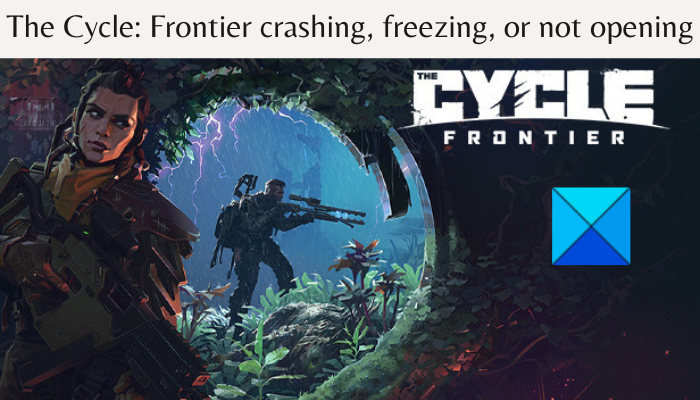
Source link
www.thewindowsclub.com
