Some PC gamers on Windows 11 or Windows 10 and console gamers on Xbox One or Xbox Series X|S are reporting the issue whereby after clicking report on the Xbox Insider Hub, the app gets stuck on Gathering diagnostic data screen. If you’re affected by similar issue, you can try the solutions in this post.
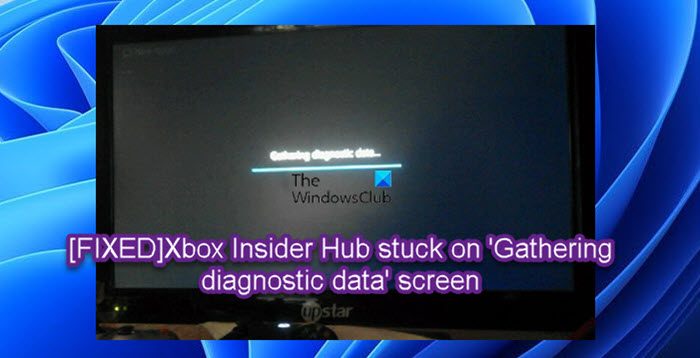
Xbox Insider Hub stuck on Gathering diagnostic data screen
If the Xbox Insider Hub app is stuck on ‘Gathering diagnostic data’ screen on your Xbox console or Windows 11/10 PC, you can try our recommended solutions below in no particular order to resolve the issue on your gaming device.
- Restart gaming device
- Reset/Reinstall Xbox Insider Hub app
- Perform System Restore (applies to PC)
- Reset gaming device
Let’s take a look at the description of the process involved concerning each of the listed solutions.
Before you proceed with the solutions below, make sure your Xbox console is updated and then try using the Xbox Insider Hub app again to report an issue and see if you can complete the task successfully. To update your console, open the guide and select Profile & system > Settings > System > Updates. Under Updates, select Console update available to begin the update. Likewise, if you’re experiencing the issue on your gaming PC, you can check for updates and install any available bits on your Windows 11/10 device and see if the issue in focus is resolved.
1] Restart gaming device
You can begin troubleshooting to fix the Xbox Insider Hub app stuck on ‘Gathering diagnostic data’ screen on your Xbox console or Windows 11/10 PC by first restarting your PC or console as the case may be. Additionally, for affected Xbox console gamers, you may power-cycle your device.
To restart your Xbox, do the following:
- Press and hold the Xbox button on the controller to launch the Power center.
- When the options show, select Restart Console.
- Select Restart and wait until your console finishes the reboot.
To manually power-cycle your Xbox console, do the following:
- Press and hold the Xbox button on the front of the console for approximately 10 seconds to turn off your console.
- Unplug your Xbox from the mains.
- Wait at least 30-60 seconds.
- Once the time elapses, plug your Xbox back into the power outlet.
- Now, press the Xbox button on the console or the Xbox button on your controller to turn your console back on.
In the case, you don’t see the green boot-up animation when the console restarts, you can repeat these steps and make sure that you hold the power button until the console completely shuts down.
2] Reset/Reinstall Xbox Insider Hub app

PC gamers can reset the Xbox Insider Hub app, but keep in mind that resetting Xbox Insider Hub will get rid of all the progress and activities that you have completed. After resetting the app, restart your computer. You can also run the Windows Store Apps Troubleshooter and see if that helps.
Console gamers can reinstall the Xbox Insider Hub from Apps in My games & apps – if you can’t find the app at that location on your Xbox console, you can look for the app in the Microsoft Store. If you previously participated in the Xbox Insider Program on PC and have since uninstalled the app, simply search for Xbox Insider Hub in the Microsoft Store.
3] Perform System Restore (applies to PC)

For PC gamers, a viable solution to the issue in hand is restoring your system to an earlier point in time prior to when the issue you’re currently facing started.
To perform System Restore on your Windows 11/10 device, do the following:
- Press Windows key + R. to invoke the Run dialog.
- In the Run dialog box, type rstrui and hit Enter to launch the System Restore Wizard.
- At the initial screen of System Restore, click Next.
- At the next screen, check the box associated with Show more restore points.
- Now, select a restore point prior to when you noticed the issue on your device.
Note: Any changes like application installs, user preferences and anything else made after the restore point will be lost.
- Click Next to advance to the next menu.
- Click Finish and confirm at the final prompt.
At the next system startup, your older computer state will be enforced. The issue in hand should be resolved now. If not, try the next solution.
4] Reset gaming device

Depending on the gaming device you’re having the issue on, this solution requires you to reset your Xbox console but make sure to select the Reset and keep my games & apps option. Similarly, you can reset your Windows 11/10 gaming PC and when performing the reset, choose the option to keep your personal files.
Hope this helps!
How do I report a problem on Xbox One?
To report your issue on the Xbox console, do the following:
- On Xbox, file a bug from the console (hold down Xbox button, select Report a problem from the power menu).
- On Windows 11/10 or mobile, file a bug using the game or app’s embedded feedback option, sometimes marked by a smiley face.
Why is my Xbox Insider Hub not working?
There could be a number of reasons why Xbox Insider Hub may not be not working on your Windows 11/10 PC. Generally, the best methods to resolve the issue on your gaming device include checking your network and internet connectivity, preventing the third-party antivirus or Windows firewall from blocking the network for the Insider content, checking the date and time, clear the Store cache memory, among other solutions.
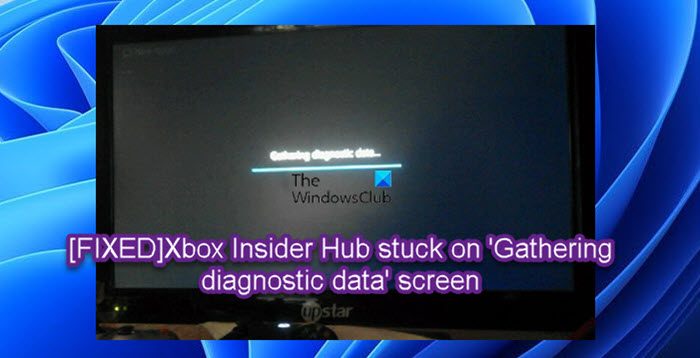
Source link
www.thewindowsclub.com
