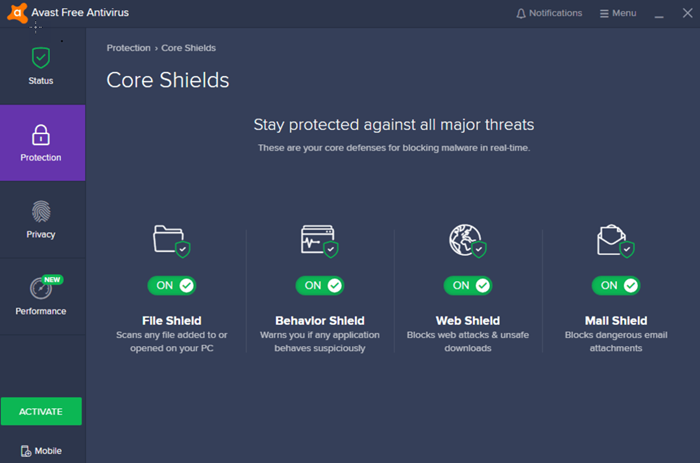[ad_1]
If you have Avast security software installed on your Windows 11 or Windows 10 computer, when you open Event Viewer or Reliability Monitor on your device, you may notice the Avast Update Helper Errors 1316, 1638 or 1603 listed. Although no known adverse effects on the PC, affected users that are concerned the current issue might leave their system exposed to security compromise can try the suggestions presented in this post to mitigate the errors.
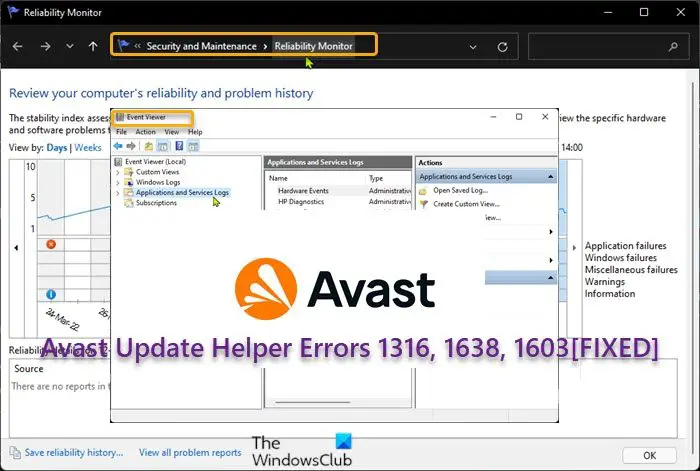
Avast Update Helper Errors 1316, 1638, 1603
If the Avast Update Helper Errors 1316, 1638, or 1603 has occurred on your Windows 11/10 PC, you can try our recommended solutions in the order presented below and see if that helps to resolve the issue on your system.
- Update Avast to the latest version/build
- Repair Avast
- Disable or Uninstall Avast Secure Browser
- Troubleshoot in Clean Boot state
Let’s take a look at the description of the process involved concerning each of the listed solutions.
1] Update Avast to the latest version/build
Upon investigations, it was revealed that most affected users were running outdated versions of Avast antivrus on their system. So, if this scenario applies to you, you can force update Avast and see if the Avast Update Helper Errors 1316, 1638, or 1603 still shows up on your system.
To update Avast to the latest version/build, do the following:
- Launch the Avast application.
- In the app interface, click on Action Menu from the top right corner.
- Next, select Settings from the left side.
- Navigate to the General tab.
- Click on Update.
- Next, click on Check for Updates inside the Update sub-tab.
Avast will now automatically download and install the latest version. Wait for some time until the process completes.
- Restart Avast on the prompt.
Alternatively, you can simply uninstall Avast and then download the web installer or offline installer and reinstall the latest version of Avast on your system.
2] Repair Avast
These errors in highlight can occur due to a partially corrupted Avast application installation, and the errors can be triggered after an unexpected machine interruption or after a failed application update on your Windows 11/10 device. In this case, to make the errors go away, you can repair Avast using the application inbuilt function.
To repair Avast, do the following:
- Launch the Avast application.
- Click on Action Menu at the top right corner.
- Select Settings.
- Navigate to the General tab.
- Click on Troubleshooting from the list of sub-menu items.
- On the right pane, scroll down to the Still having problems section.
- Click on the REPAIR APP button.
- Click on Yes at the confirmation prompt and wait for the initial scan to complete.
- Finally, click on Resolve all on the next screen to fix all the identified potential issues related to Avast.
- Restart the computer when done.
Alternatively, you can repair Avast via the Settings app or via Programs and Features applet in Control Panel just like you would with any other program installed on your device – click Avast Free Antivirus or Avast Premium Security, and select Uninstall, If prompted click Yes on the UAC dialog and then click Repair on the Avast Setup wizard that appears. When done click Restart computer if prompted to immediately re-boot your PC and complete the repair. Otherwise, if a restart is not necessary, click Done.
If the errors in focus still appear, try the next solution.
3] Disable or Uninstall Avast Secure Browser
If you’re running Avast Secure Browser alongside other third-party antivirus programs or Microsoft Defender the native security software for Windows 11/10, you are likely to get these errors on your system. If this is the case, to resolve the issue, you can simply disable or uninstall Avast Secure Browser and see if that helps.
If you need a good alternative to ASB that doesn’t conflict with Windows Defender, you can try Brave brower on of the best privacy browsers.
4] Troubleshoot in Clean Boot state

Essentially, a Clean Boot will start Windows by using a minimal set of drivers and startup programs. This helps eliminate software conflicts that occur when you install a program or an update or when you run a program on your Windows 11/10PC.
With respect to software conflicts, investigations also revealed any of these errors can appear on your system if NVIDIA ShadowPlay a component of GeForce Experience app is running in the background or any other third-party app. In this case, you can troubleshoot in the Clean Boot state or simply uninstall ShadowPlay or any other identified conflicting third-party program via Settings app or Control Panel.
Hope this helps!
Does Avast Premier include Driver Updater?
Yes. Avast Driver Updater can be installed as a standalone application, without Avast Free Antivirus or Avast Premium Security installed. To stop Avast Driver Updater, head over to id.avast.com/sign-in. Click the Subscriptions tile. Click Unsubscribe under the subscription you want to cancel. Follow the on-screen instructions to complete the cancellation.
Is Windows Defender better than Avast?
In tests independent of each other, both software provided excellent anti-malware security, however, Defender is better integrated. Avast has more features in its security suite compared to Windows Defender.
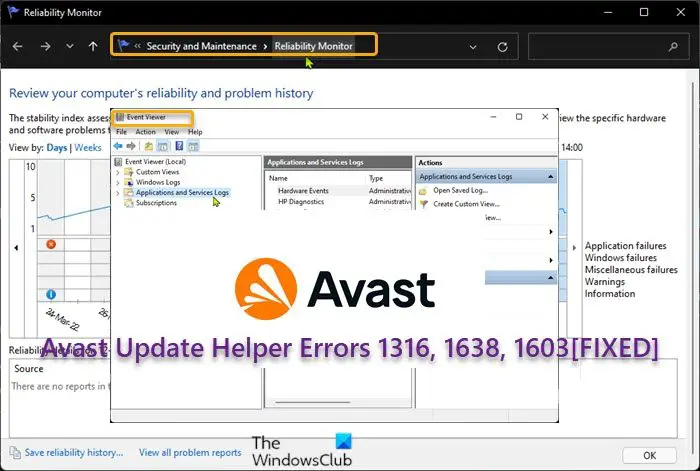
[ad_2]
Source link
www.thewindowsclub.com