
[ad_1]
Recently Microsoft has added a new channel to its Windows Insider Program. This is the Canary Channel with the highest number of build series among all the Insider channels. Windows Insiders can switch to this channel via Windows 11 Settings and new users can join this channel via Windows Insider Program. In this article, we will show you how to switch to Windows Insider Canary Channel.
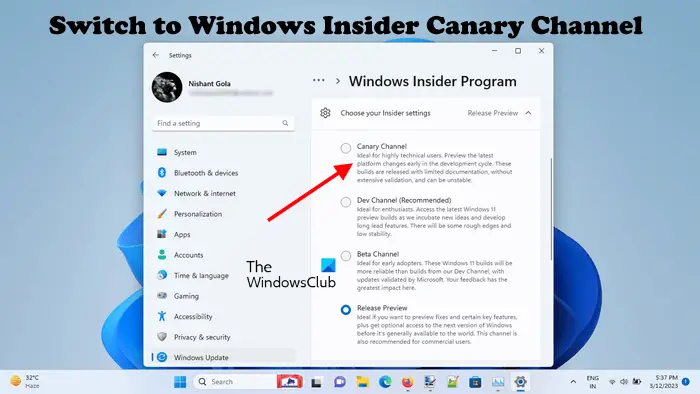
What is Windows Insider Canary Channel?
Before we jump to our discussion, you need to know what the Canary Channel is.
The Canary Channel is the new channel released by Microsoft for Windows Insiders. It is the preview platform that has the highest build series among all other Insider channels. Hence, the updates in the Canary Channel will take a longer-lead time before getting released to the customers.
The users who switch to or join the Canary Channel will receive major changes to the Windows kernel, new APIs, etc. Also, a little validation and documentation will be done before offering these builds to Insiders. That’s why these builds could have major issues that could impact your system, due to which you will not be able to use your system properly or even, in some rare cases, need to reinstall Windows.
Microsoft says:
We will offer limited documentation for the Canary Channel, but we will not publish a blog post for every flight – only when new features are available in a build. We will continue to provide blog posts for Dev, Beta, and Release Preview releases like we do normally.
For now, the Canary Channel will not receive daily builds. However, Microsoft may increase the frequency of releasing the builds for the Canary Channel in the future.
How to switch to Windows Insider Canary Channel
Hopefully, you have now understood what the Canary Channel is. Now, let’s see how to switch to Windows Insider Canary Channel.

If you are already a Windows Insider, the steps to switch to the Canary Channel are pretty simple:
- Open Windows 11 Settings.
- Go to Windows Update > Windows Insider Program.
- Click on the Choose your Insider settings tab.
- Select the Canary Channel.
- Close Windows 11 Settings and restart your computer.
You will start getting updates for the Canary Channel from now.

How to join the Windows Insider Canary Channel
If you are not a Windows Insider and you want to use the Canary Channel, first, you have to join the Windows Insider Program. Follow the steps written below to join the Canary Channel via Windows Insider Program:
- Open Windows 11 Settings.
- Go to Windows Update > Windows Insider Program.
- Click Get Started.
- Now, click Link account and select your Microsoft account for Windows Insider Program.
- Review the agreement and click Continue. Now, select the Canary Channel from the list and click Continue again.
- Click Restart.
After restarting, you will see that you have joined the Canary Channel and your system will start getting updates for the Canary Channel.
Previously, there were three channels in Windows Insider Program:
- Dev Channel,
- Beta Channel, and
- Release Preview Channel.
Out of these three channels, Microsoft recommended the Beta Channel for the Insiders who do not have much technical knowledge. This was because the Developer Channel was the most unstable channel among those three channels.
Now, after the release of the new Canary Channel, the recommended channel has changed from Beta to Dev. This is because the Canary Channel has the highest number of build series and receives the latest builds first. Also, because the builds will be released with minimal documentation to the Canary Channel, the Canary Channel may be unstable.
Have a look at the build series of Windows Insider Channels:
- Canary Channel: 25000 series.
- Dev Channel: 23000 series.
- Beta Channel: 22000 series.
- Release Preview: Released versions of Windows 10 and Windows 11.
According to Microsoft, Insiders who are on Dev Channel and have updated their systems to the builds that fall in the 25000 series will be moved to the Canary Channel automatically. They will receive a notification regarding this migration in the OS.
Users with a higher build number in Windows Insider Program cannot switch to the lower build. This is because of the build series number. As we have mentioned the build series numbers of all the Insider Channels, switching from the higher series to the lower series is not possible. On the other hand, switching from the lower series build to the higher series build is possible and can be done via Windows 11 Settings.
Can you switch from Canary Channel to a lower Windows Insider Channel?
Switching from Canary to lower Insider Channels is not possible. This is due to the technical setup requirements. Canary Channel has the highest build series and switching to the lower build series is not possible. If you want to switch to a lower Windows Insider Channel from Canary Channel, you have to do a clean installation of Windows.
Read next: How to join Windows Insider Program without a Microsoft Account.
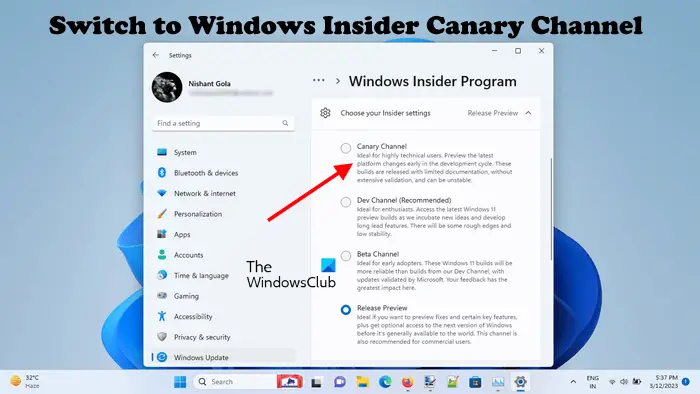
[ad_2]
Source link
www.thewindowsclub.com